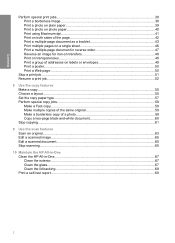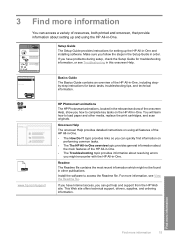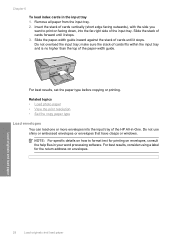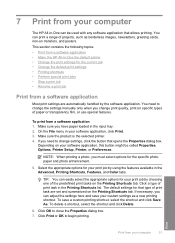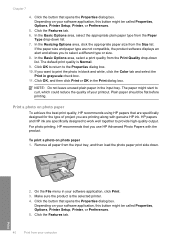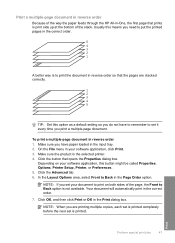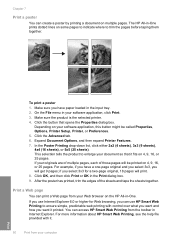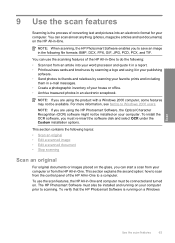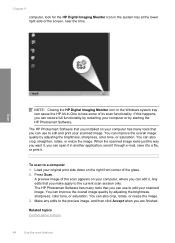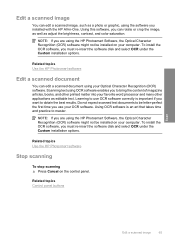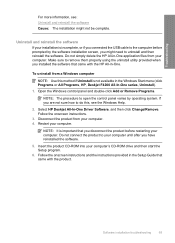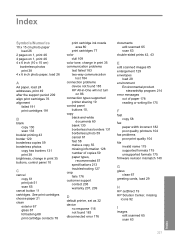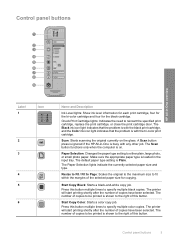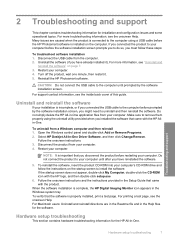HP Deskjet F4200 Support Question
Find answers below for this question about HP Deskjet F4200 - All-in-One Printer.Need a HP Deskjet F4200 manual? We have 3 online manuals for this item!
Question posted by steveandginger on April 10th, 2011
Will Hp Deskjet 4235 Scan Multiple Photos Into Separate Files?
I have 64 bit Windows 7. In my scanner options box the "Preview or scan images in separate files" is grayed out and won't let me check it. I installed the latest driver, but it still didn't work.
Current Answers
Related HP Deskjet F4200 Manual Pages
Similar Questions
Hp Deskjet F4200 Scan Multiple Pages?
HP Deskjet F4200 Scan Multiple Pages?
HP Deskjet F4200 Scan Multiple Pages?
(Posted by SANGALDELOFFICE 5 years ago)
Hp Deskjet 2510 All-in-one Series Scanner
solution for my HP Deskjet 2510 ALL-IN-ONE series scanner output in this pc is very poor . . . .
solution for my HP Deskjet 2510 ALL-IN-ONE series scanner output in this pc is very poor . . . .
(Posted by venusgaldo 7 years ago)
Hp F4200 How To Scan Photos Separate Files
(Posted by stjimString 9 years ago)
Hp Installed Latest Driver Mac Cm2320fxi Can't Double Side Print
(Posted by ToriAramam 9 years ago)
I Have A Hp Deskjet F4200 How To Install On Windows 7
i have a hp deskjet f4200 all in one series and can not install it on my computer that has windows 7...
i have a hp deskjet f4200 all in one series and can not install it on my computer that has windows 7...
(Posted by jenniferthompson117 10 years ago)