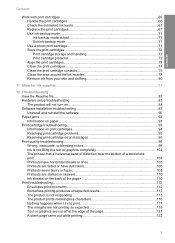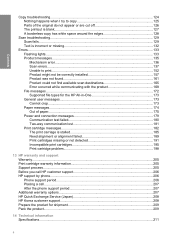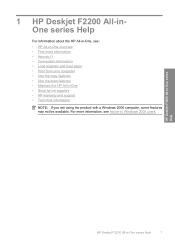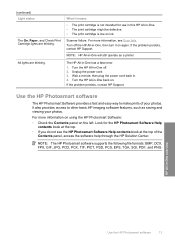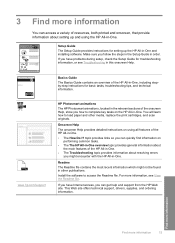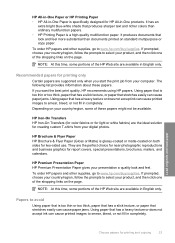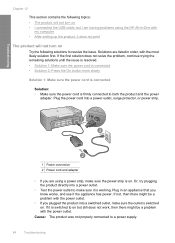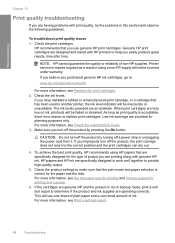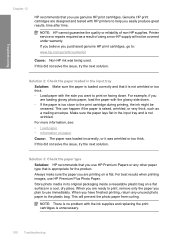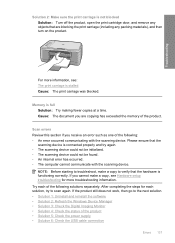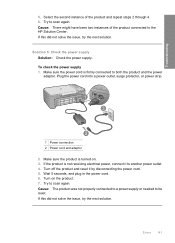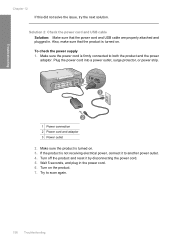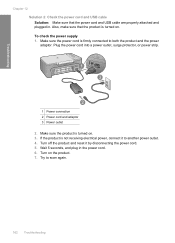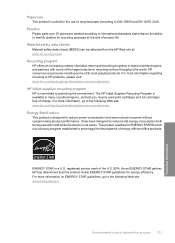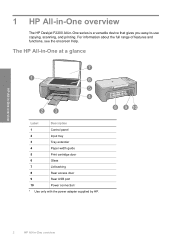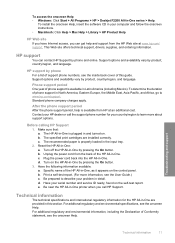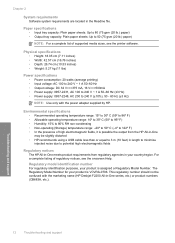HP Deskjet F2200 Support Question
Find answers below for this question about HP Deskjet F2200 - All-in-One Printer.Need a HP Deskjet F2200 manual? We have 3 online manuals for this item!
Question posted by Arjen1 on August 24th, 2012
Power Supply 0957-2231, Ac 100 To 240 V ~ 1 A 50–60 Hz (±3 Hz)
were to buy this power supply
Requests for more information
Request from aymantn on August 25th, 2012 2:35 PM
Hi can you specify the brand and model for this power supply?
Hi can you specify the brand and model for this power supply?
If your power supply is broken i can hel you to repair it.
Current Answers
Related HP Deskjet F2200 Manual Pages
Similar Questions
Can I Use Hp 0957-2269 Ac Power Adapter For Hp Photosmart Premium
(Posted by medebb 9 years ago)
Replacement Power Conection For F2200
Where Can I Purchase A Power Cord & Adaptor
Where Can I Purchase A Power Cord & Adaptor
(Posted by Anonymous-98749 11 years ago)
My Hp Photosmart 7510 Ac Power Adapter- 0957-2304 Was Accidentally Dislocated
My AC Power Adapter 0957-2304 has been dislocated from the back of the printer. I need another part ...
My AC Power Adapter 0957-2304 has been dislocated from the back of the printer. I need another part ...
(Posted by purkettjulia 11 years ago)
Replacement Power Supply
I have a hp photoshop 7510 and need a replacement power supply #0957-2304
I have a hp photoshop 7510 and need a replacement power supply #0957-2304
(Posted by gileshutch 12 years ago)