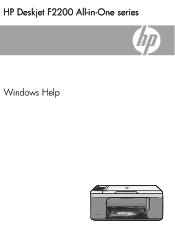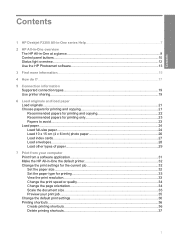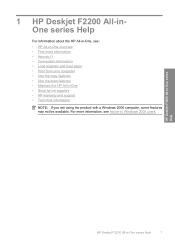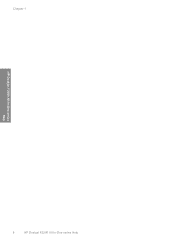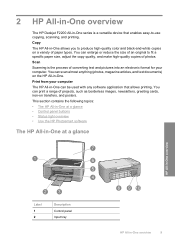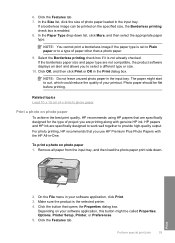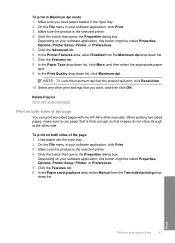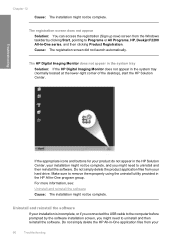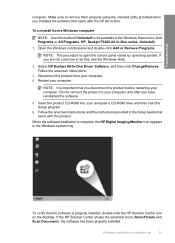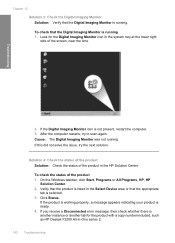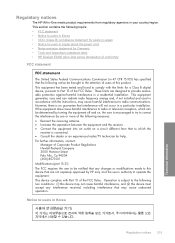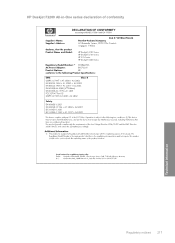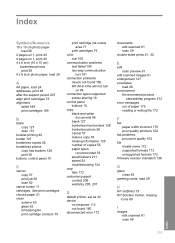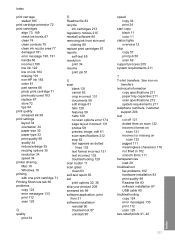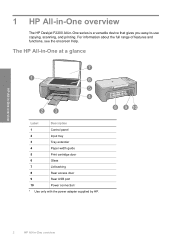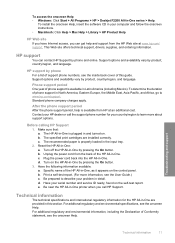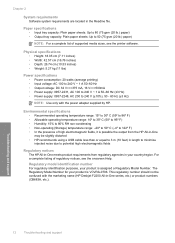HP Deskjet F2200 Support Question
Find answers below for this question about HP Deskjet F2200 - All-in-One Printer.Need a HP Deskjet F2200 manual? We have 3 online manuals for this item!
Question posted by chelyat on January 19th, 2014
How Double Sided Printing Hp Deskjet F2200
The person who posted this question about this HP product did not include a detailed explanation. Please use the "Request More Information" button to the right if more details would help you to answer this question.
Current Answers
Related HP Deskjet F2200 Manual Pages
Similar Questions
My Printer Wont Print Hp Deskjet F2200
(Posted by ekaRamas 9 years ago)
How To Load Paper For Double Sided Print Hp Deskjet 4500
(Posted by sf46rcde 10 years ago)
How Print Photo Using Hp Deskjet F2200 Series
(Posted by beckdyor 10 years ago)
How To Print Double Sided For Hp Deskjet 1050 J410 Series Printer
(Posted by Mi2gSonyus 10 years ago)
Hp Deskjet F2200
can i install the HP deskjet f2200 with win7... if can? can u tell me please.. and tell me how to in...
can i install the HP deskjet f2200 with win7... if can? can u tell me please.. and tell me how to in...
(Posted by rothaseang 12 years ago)