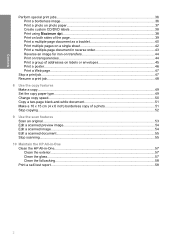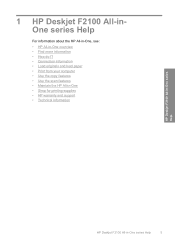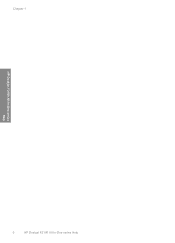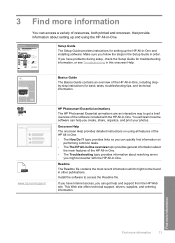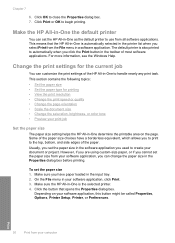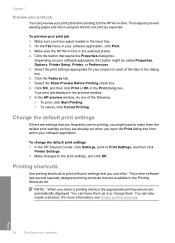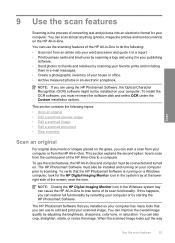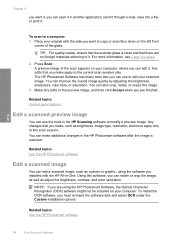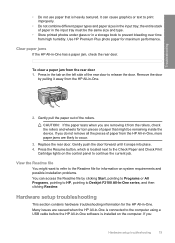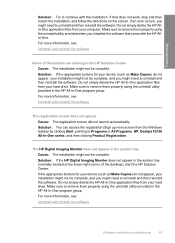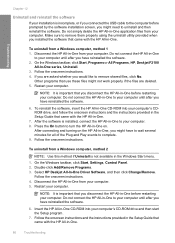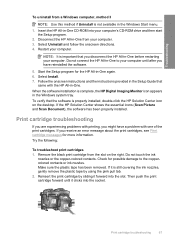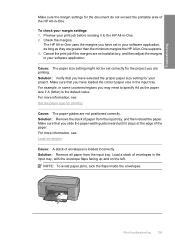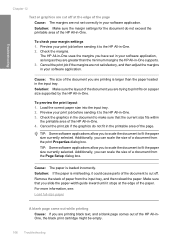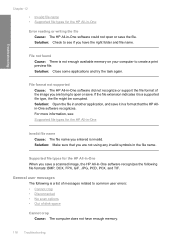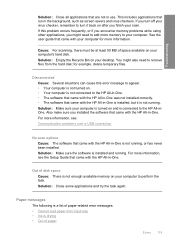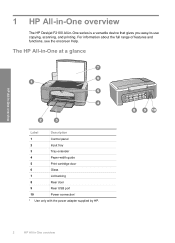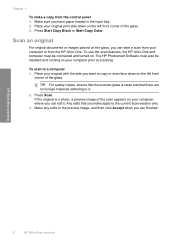HP Deskjet F2100 Support Question
Find answers below for this question about HP Deskjet F2100 - All-in-One Printer.Need a HP Deskjet F2100 manual? We have 3 online manuals for this item!
Question posted by pksg2k2 on March 19th, 2012
On Win 8 Consumer Preview F Desktop 2100 Series Not Working Wants Driver
The person who posted this question about this HP product did not include a detailed explanation. Please use the "Request More Information" button to the right if more details would help you to answer this question.
Current Answers
Related HP Deskjet F2100 Manual Pages
Similar Questions
My Hp F2100 Series Printer Won't Work With Windows 8
(Posted by okeart 9 years ago)
Will Hp Photosmart C4700 Series Work With Windows 8
(Posted by weasiva 10 years ago)
Will Photosmart D110 Series Work Without Router?
(Posted by Mharbar 10 years ago)
Hp Laserjet M1530 Mfp Series Pcl 6 Driver Won't Print
(Posted by DADrobe 10 years ago)
My Hp Series 5510 Want Print Its Says Its Not Compatable?
its saying need to contact adminastrater its a compact laptop brand new windows 7. it shows the prin...
its saying need to contact adminastrater its a compact laptop brand new windows 7. it shows the prin...
(Posted by bernicetrailor58 11 years ago)