HP Deskjet F2100 Support Question
Find answers below for this question about HP Deskjet F2100 - All-in-One Printer.Need a HP Deskjet F2100 manual? We have 3 online manuals for this item!
Question posted by alanwildman1 on March 18th, 2012
Self Adhesive Address Labels For Deskjet F2100 Printer
Despite lots of research i can not find anything for Deskjet. i can find plenty for inkjet
Current Answers
There are currently no answers that have been posted for this question.
Be the first to post an answer! Remember that you can earn up to 1,100 points for every answer you submit. The better the quality of your answer, the better chance it has to be accepted.
Be the first to post an answer! Remember that you can earn up to 1,100 points for every answer you submit. The better the quality of your answer, the better chance it has to be accepted.
Related HP Deskjet F2100 Manual Pages
User Guide - Page 3


...Deskjet F2100 All-in-One series Help 5
2 HP All-in-One overview The HP All-in-One at a glance...7 Control panel buttons...8 Status light overview...9 Use the HP Photosmart software 11
3 Find more information...13
4 How do I?...15
5 Connection information Supported connection types...17 Use printer... 29 Make the HP All-in-One the default printer 30 Change the print settings for the current job ...
User Guide - Page 4
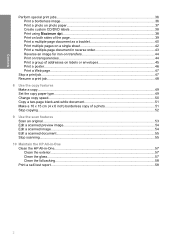
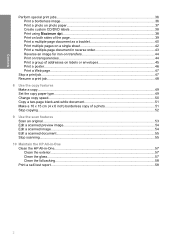
... Print a multiple-page document in reverse order 43 Reverse an image for iron-on transfers 44 Print on transparencies...44 Print a group of addresses on labels or envelopes 45 Print a poster...46 Print a Web page...47
Stop a print job...47 Resume a print job...48 8 Use the ...HP All-in-One...57
Clean the exterior...57 Clean the glass...57 Clean the lid backing...58 Print a self-test report...58
2
User Guide - Page 7
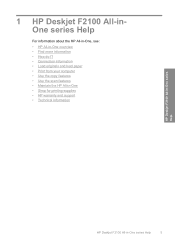
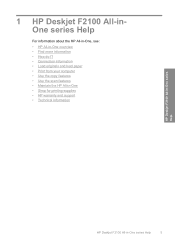
1 HP Deskjet F2100 All-inOne series Help
For information about the HP All-in-One, see: • HP All-in-One overview • Find more information • How ...; Use the scan features • Maintain the HP All-in-One • Shop for printing supplies • HP warranty and support • Technical information
HP Deskjet F2100 All-in-One series Help
HP Deskjet F2100 All-in-One series Help
5
User Guide - Page 8
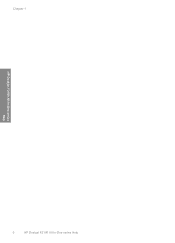
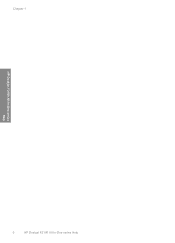
Chapter 1
HP Deskjet F2100 All-in-One series Help
6
HP Deskjet F2100 All-in-One series Help
User Guide - Page 9


Scan Scanning is a versatile device that allows printing. This section contains the following topics: • The HP All-in-One at a glance •...produce high-quality color and black-and-white copies on transfers, and posters. 2 HP All-in-One overview
The HP Deskjet F2100 All-in-One series is the process of converting text and pictures into an electronic format for your computer The HP All...
User Guide - Page 24
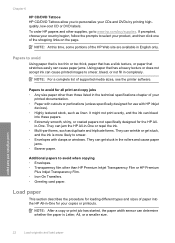
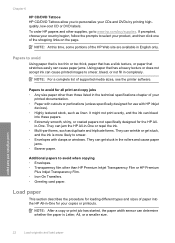
...other supplies, go to smear. • Envelopes with HP inkjet
devices). • Highly textured stock, such as duplicate and triplicate ... different types and sizes of supported media sizes, see the printer software. Papers to smear, bleed, or not fill in ...HP papers and other than HP Premium Inkjet Transparency Film or HP Premium
Plus Inkjet Transparency Film. • Iron-On Transfers...
User Guide - Page 33
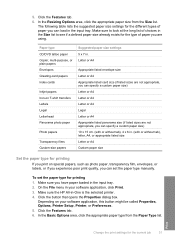
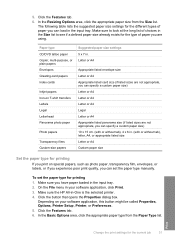
...the HP All-in your software application, this button might be called Properties, Options, Printer Setup, Printer, or Preferences. 5. Depending on T-shirt transfers Labels Legal Letterhead Panorama photo paper
Photo papers
Transparency films Custom-size papers
Suggested paper size ... Envelopes Greeting-card papers Index cards
Inkjet papers Iron-on your software application, click Print. 3.
User Guide - Page 38
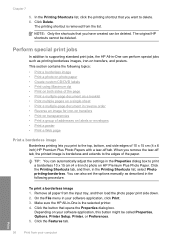
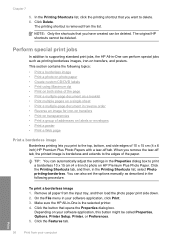
...on transfers • Print on transparencies • Print a group of addresses on your software application, this button might be deleted.
This section ...Printer, or Preferences. 5. Chapter 7
5. TIP: You can also set the options manually as described in the following topics: • Print a borderless image • Print a photo on photo paper • Create custom CD/DVD labels...
User Guide - Page 40
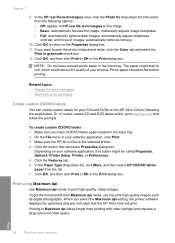
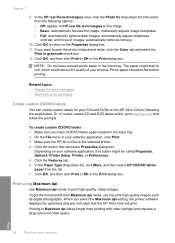
... Work with other settings and requires a large amount of disk space. Or, to create custom CD and DVD labels online, go to the Properties dialog box. 11.
On the File menu in -One by following options: ... and focus of your printout. Click OK, and then click Print or OK in -One is the selected printer. 4. The paper might be flat before printing. Make sure the HP All-in the Print dialog box....
User Guide - Page 47
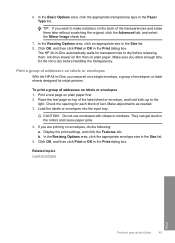
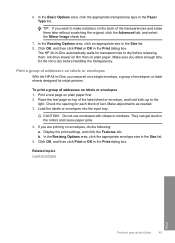
... notations on the back of addresses on envelopes, do the following: a. Make adjustments as needed. 3. If you allow enough time for each block of addresses on labels or envelopes 1. The HP... the Features tab. Make sure you are printing on labels or envelopes
With the HP All-in -One automatically waits for inkjet printers.
6. In the Resizing Options area, click an appropriate...
User Guide - Page 63
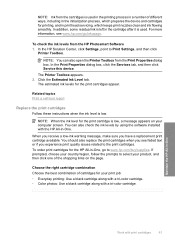
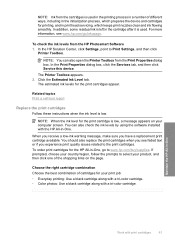
...for the print cartridge is used . You can also open the Printer Toolbox from the cartridges is low, a message appears on the ...ways, including in the initialization process, which prepares the device and cartridges for the HP All-in printhead servicing, ...ink levels for your computer screen. Related topics Print a self-test report
Replace the print cartridges
Follow these instructions when ...
User Guide - Page 72
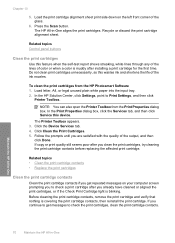
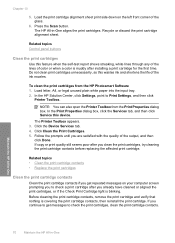
... the print cartridge alignment sheet. Click the Device Services tab. 4.
Chapter 10
5. Press the Scan button.
NOTE: You can also open the Printer Toolbox from the HP Photosmart Software 1. Load... Properties dialog box, click the Services tab, and then click Service this feature when the self-test report shows streaking, white lines through any of the lines of the ink nozzles. ...
User Guide - Page 81
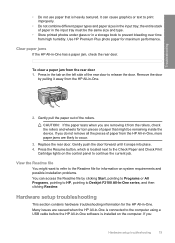
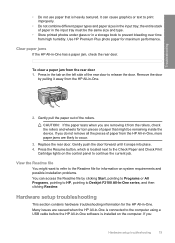
the entire stack of paper in the input tray must be remaining inside the device. To clear a paper jam from the HP All-in the input tray; Press in -... information for maximum performance. Many issues are likely to the Readme file for torn pieces of the rear door to Deskjet F2100 All-In-One series, and then clicking Readme. Remove the door
by clicking Start, pointing to Programs or All ...
User Guide - Page 87
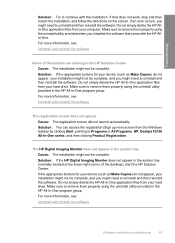
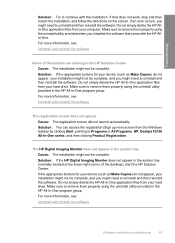
...All-in -One application files from your installation might not be complete. Solution: If the appropriate buttons for your device (such as Make Copies) do not appear, your hard drive. Do not simply delete the HP Allin-One application....
If an error occurs, you might need to Programs or All Programs, HP, Deskjet F2100 All-In-One series, and then clicking Product Registration.
User Guide - Page 88
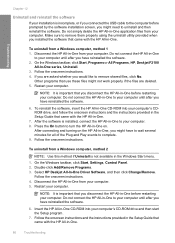
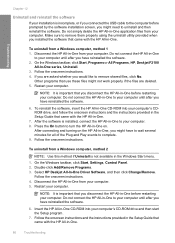
... to uninstall and then reinstall the software. Restart your computer. On the Windows taskbar, click Start, Programs or All Programs, HP, Deskjet F2100
All-In-One series, Uninstall. 3.
Select HP Deskjet All-In-One Driver Software, and then click Change/Remove.
Troubleshooting
Chapter 12
Uninstall and reinstall the software
If your installation is...
User Guide - Page 90
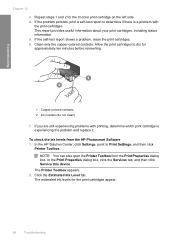
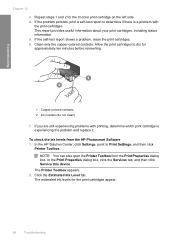
...your print cartridges, including status information. 5. The Printer Toolbox appears. 2. Allow the print cartridges to Print Settings, and then click
Printer Toolbox.
The estimated ink levels for the tri-... and then click Service this device. To check the ink levels from the Print Properties dialog box. Chapter 12
3. If the problem persists, print a self-test report to determine if ...
User Guide - Page 91
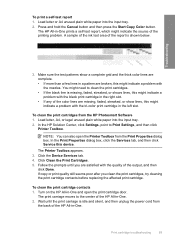
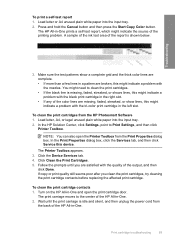
... click
Printer Toolbox. Wait until you clean the print cartridges, try cleaning the print cartridge contacts before replacing the affected print cartridge. The HP All-in-One prints a self-test ... input tray. 2. Print cartridge troubleshooting
89 Make sure the test patterns show lines, this device.
If copy or print quality still seems poor after you are broken, this might indicate ...
User Guide - Page 135
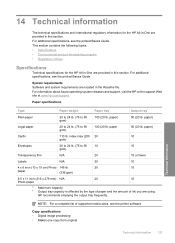
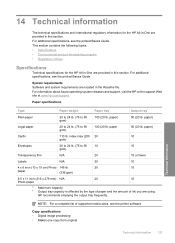
For additional specifications, see the printer software. System requirements Software and system requirements are provided in this section. paper)
Cards
110...20 lb. index max (200 20
10
gsm)
Envelopes
20 to 24 lb. (75 to 90 10
10
gsm)
Transparency film
N/A
20
15 or fewer
Labels
N/A
20
10
4 x 6 inch (10 x 15 cm) Photo 145 lb.
20
15
paper
(236 gsm)
8.5 x 11 inch (216 x 279...
Basics Guide - Page 4
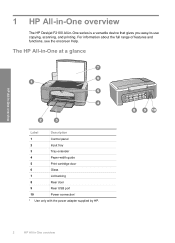
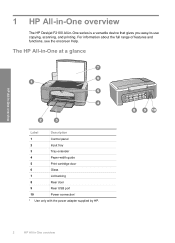
... Deskjet F2100 All-in -One overview
The HP All-in-One at a glance
HP All-in-One overview
Label
...Description
1
Control panel
2
Input tray
3
Tray extender
4
Paper-width guide
5
Print cartridge door
6
Glass
7
Lid backing
8
Rear door
9
Rear USB port
10
Power connection*
* Use only with the power adapter supplied by HP.
2
HP All-in -One series is a versatile device...
Basics Guide - Page 14
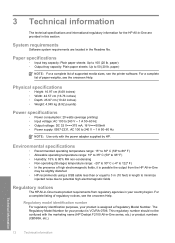
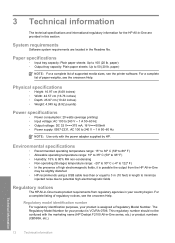
... 240 V ~ 1 A 50-60 Hz
NOTE: Use only with the marketing name (HP Deskjet F2100 All-in this section.
System requirements
Software system requirements are provided in -One series, etc.) ...see the onscreen Help.
For a complete listing of paper weights, see the printer software.
Regulatory model identification number For regulatory identification purposes, your product is possible ...
Similar Questions
My Hp Deskjet F2100 All In One Won't Print
(Posted by kbestbhindy 9 years ago)
Why Won't My Hp F2100 Printer Copy In Black Ink
(Posted by sk14nikke 9 years ago)
How To Print Address Label Hp 7510 Printer From Apple Address
(Posted by jono hot4 9 years ago)
How Do You Print Address Labels On Hp Printer With Mac
(Posted by wpnade 10 years ago)
My Hp Deskjet F2100 Wont Work With Windows 7
(Posted by stubjost 10 years ago)

