HP Deskjet D5500 Support Question
Find answers below for this question about HP Deskjet D5500.Need a HP Deskjet D5500 manual? We have 2 online manuals for this item!
Question posted by wlukasik on June 11th, 2012
How Do I Align My Deskjet 5500 Printer?
The person who posted this question about this HP product did not include a detailed explanation. Please use the "Request More Information" button to the right if more details would help you to answer this question.
Current Answers
There are currently no answers that have been posted for this question.
Be the first to post an answer! Remember that you can earn up to 1,100 points for every answer you submit. The better the quality of your answer, the better chance it has to be accepted.
Be the first to post an answer! Remember that you can earn up to 1,100 points for every answer you submit. The better the quality of your answer, the better chance it has to be accepted.
Related HP Deskjet D5500 Manual Pages
Reference Guide - Page 1
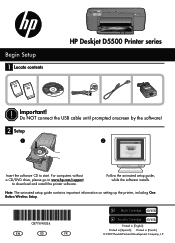
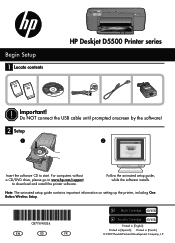
... by the software!
2 Setup
1
Insert the software CD to download and install the printer software. For computers without a CD/DVD drive, please go to www.hp.com/support
to..., while the software installs.
Note: The animated setup guide contains important information on setting up the printer, including One Button Wireless Setup.
*CB774-90024* *CB774-90024*
CB774-9004
EN
ES
FR
...
Reference Guide - Page 2
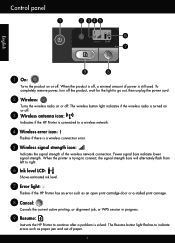
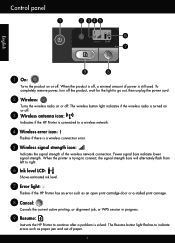
... print carriage.
8 Cancel:
Cancels the current active printing, or alignment job, or WPS session in progress.
9 Resume:
Instructs the HP Printer to right.
6 Ink level LCD:
Shows estimated ink level.
...:
Turns the wireless radio on or off .
3 Wireless antenna icon:
Indicates if the HP Printer is a wireless connection error.
5 Wireless signal strength icon:
Indicates the signal strength of the ...
Reference Guide - Page 3
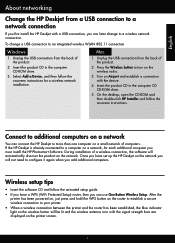
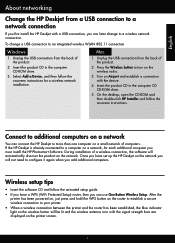
... on a network
You can use One Button Wireless Setup. English
About networking
Change the HP Deskjet from a USB connection to a network connection
If you first install the HP Deskjet with the signal strength bars are displayed on the printer screen.
Insert the product CD in the computer CD-ROM drive.
3. Wireless setup tips...
Reference Guide - Page 4
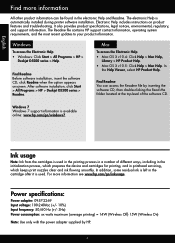
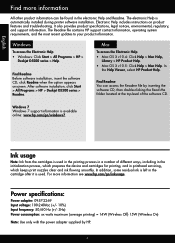
... information can access the Readme file by HP.
After software installation, click Start > All Programs > HP > Deskjet D5500 series > Readme. Find Readme You can be found in the cartridge after it is automatically installed during printer software installation. Ink usage
Note: Ink from the cartridges is available online: www.hp.com/go /inkusage...
Reference Guide - Page 5
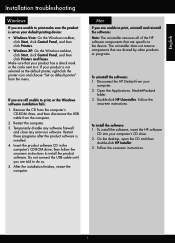
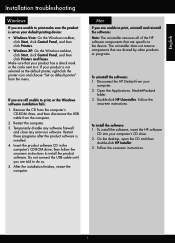
... the HP software
CD into your product is not selected as the default printer, right-click the printer icon and choose "Set as your default printing device:
• Windows Vista...that are unable to install the product software. Follow the
onscreen instructions. Disconnect the HP Deskjet from the computer.
.
To install the software: 1. Follow the onscreen instructions.
...
Reference Guide - Page 7
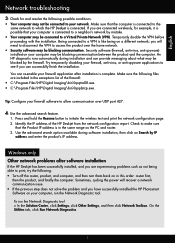
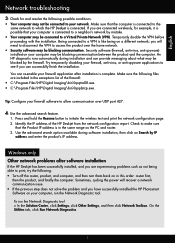
...computer. Being connected to a VPN is in the exceptions list of the HP Deskjet from the network configuration report. Try temporarily disabling your computer, run the Network Diagnostic... the installation. Tip: Configure your firewall application after software installation
If the HP Deskjet has been successfully installed, and you are connected wirelessly, for and resolve the following...
Reference Guide - Page 8
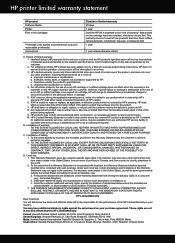
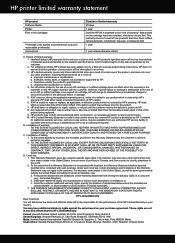
..., 2128, Republic of any authorized HP service facility in this HP Limited Warranty. However, if printer failure or damage is covered by the customer. 2. B. TO THE EXTENT ALLOWED BY LOCAL LAW...HP products may : a. b. HP's Limited Warranty Statement is valid in performance. 10. For HP printer products, the use of the product, and does not cover any country where the covered HP product...
User Guide - Page 3
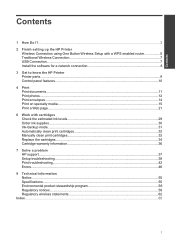
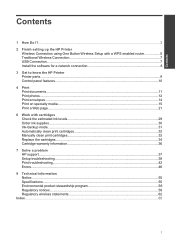
... using One Button Wireless Setup with a WPS enabled router 5 Traditional Wireless Connection 7 USB Connection...7 Install the software for a network connection 8
3 Get to know the HP Printer Printer parts...9 Control panel features...10
4 Print Print documents...11 Print photos...12 Print envelopes...14 Print on specialty media...15 Print a Web page...21
6 Work...
User Guide - Page 5
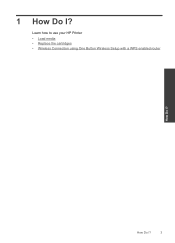
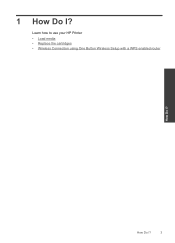
Learn how to use your HP Printer • Load media • Replace the cartridges • Wireless Connection using One Button Wireless Setup with a WPS enabled router
How Do I ?
3
How Do I ? 1 How Do I?
User Guide - Page 7
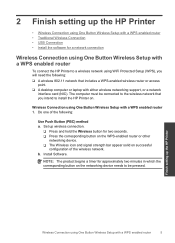
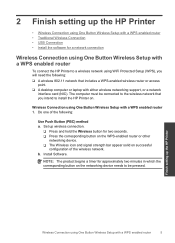
... Setup with a WPS enabled router
5 Finish setting up the HP Printer
Wireless Connection using One Button Wireless Setup with a WPS enabled router ...(PBC) method a. Do one of the wireless network.
b.
Install Software. 2 Finish setting up the HP Printer
• Wireless Connection using One Button Wireless Setup with a WPS enabled router • Traditional Wireless Connection •...
User Guide - Page 8
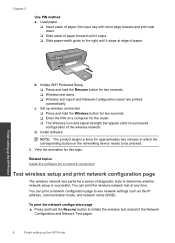
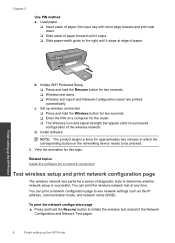
... button to initiate the wireless test and print the Network
Configuration and Network Test pages.
6
Finish setting up the HP Printer
b.
To print the network configuration page ▲ Press and hold the Wireless button for two seconds. ❑ Enter the.... You can print a network configuration page to be pressed.
2. Finish setting up the HP Printer Chapter 2
Use PIN method a.
User Guide - Page 9


...or WPA Passphrase (if needed). Related topics Install the software for a network connection
USB Connection
The HP Printer supports a rear USB 2.0 High Speed port for connection to correct the problem, and then try again... the clients, have access only to the product until you connect the HP Printer on the HP Printer. You must be prompted to disconnect the USB cable and test the wireless ...
User Guide - Page 12
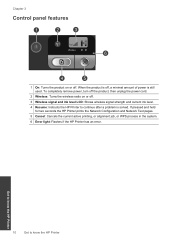
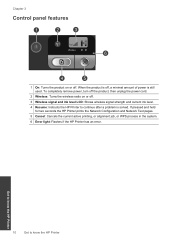
... the Network Configuration and Network Test pages. 5 Cancel: Cancels the current active printing, or alignment job, or WPS process in the system. 6 Error light: Flashes if the HP Printer has an error. Chapter 3
Control panel features
Wireless
6
1 On: Turns the product on or off. 3 Wireless signal and ink level LCD: Shows wireless...
User Guide - Page 18
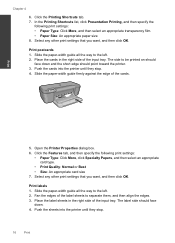
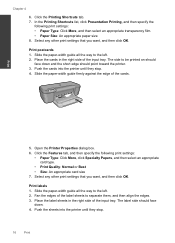
... they stop . 4. Print labels 1. Slide the paper-width guide all the way to separate them, and then align the edges. 3. The label side should point toward the printer. 3. Push the sheets into the printer until they stop .
16
Print Chapter 4
6. In the Printing Shortcuts list, click Presentation Printing, and then specify the
following...
User Guide - Page 20
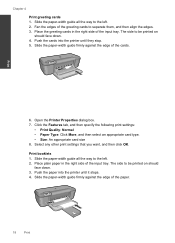
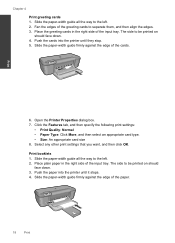
... cards. Select any other print settings that you want, and then click OK. Print booklets 1. Push the cards into the printer until they stop. 5. The side to separate them, and then align the edges. 3. Push the paper into the printer until it stops. 4. Fan the edges of the paper.
18
Print Open the...
User Guide - Page 40
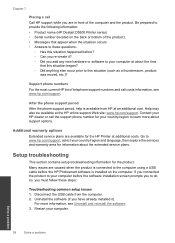
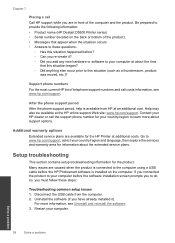
... about support options. Be prepared to provide the following information: • Product name (HP Deskjet D5500 Printer series) • Serial number (located on the computer. Contact your computer at an additional cost... bottom of telephone support numbers and call the support phone number for the HP Printer at the HP online support Web site: www.hp.com/support.
For more about...
User Guide - Page 43
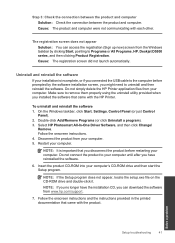
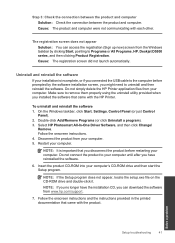
...product and computer were not communicating with the HP Printer. Do not simply delete the HP Printer application files from your computer until after you ... (or just Control
Panel). 2.
Do not connect the product to Programs or All Programs, HP, Deskjet D5500 series, and then clicking Product Registration.
Solve a problem
Setup troubleshooting
41 The registration screen does not appear...
User Guide - Page 46
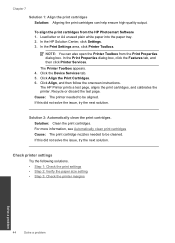
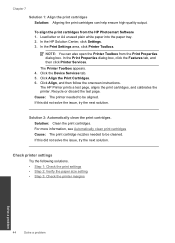
... more information, see Automatically clean print cartridges Cause: The print cartridge nozzles needed to be aligned.
Chapter 7
Solution 1: Align the print cartridges Solution: Aligning the print cartridges can also open the Printer Toolbox from the HP Photosmart Software 1.
To align the print cartridges from the Print Properties dialog box. Load letter or A4 unused plain...
User Guide - Page 61
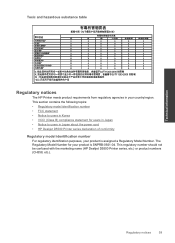
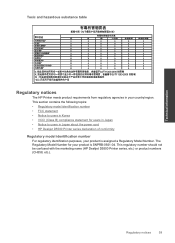
... for your product is assigned a Regulatory Model Number. Technical information
Regulatory notices
59 This regulatory number should not be confused with the marketing name (HP Deskjet D5500 Printer series, etc.) or product numbers (CH358, etc.). The Regulatory Model Number for users in Japan • Notice to users in your country/region.
Toxic and...
User Guide - Page 63
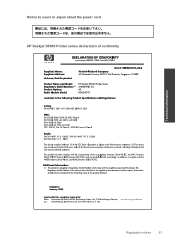
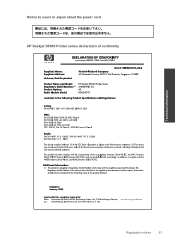
... Model Number is the main product identifier in Japan about the power cord
HP Deskjet D5500 Printer series declaration of conformity
DECLARATION OF CONFORMITY
according to ISO/IEC 17050-1 and EN...Product Name and Model: Regulatory Model Number: 1) Product Options: Radio Module Model:
HP Deskjet D5500 Printer Series SNPRB-0921-04 All RSVLD-0707
conforms to the following two conditions: (1) This...
Similar Questions
How To Find The Mac Address For A Hp Designjet 5500 Printer
(Posted by cltke 9 years ago)
How To Align A Color Printer Cartridge Laser Jet Pro 400
(Posted by heusef 10 years ago)
Hp D5500 Wireless Printer Connection
Hi, Can I get detail step by step instructions for directly connecting wirelessly my HP D5500 Inkje...
Hi, Can I get detail step by step instructions for directly connecting wirelessly my HP D5500 Inkje...
(Posted by rmhrj 12 years ago)

