HP Deskjet 6940 Support Question
Find answers below for this question about HP Deskjet 6940.Need a HP Deskjet 6940 manual? We have 7 online manuals for this item!
Question posted by akongmabait13 on March 18th, 2014
How Will I Remove The Cartridge From Hp Deskjet 6940 With Latch Lock Inside?
Latch lock is in, and i can't move the head of cartridge so that i can be able to replace the cartridge by pulling out the latch lock. What else will i do? Please give other options. Thanks.
Current Answers
There are currently no answers that have been posted for this question.
Be the first to post an answer! Remember that you can earn up to 1,100 points for every answer you submit. The better the quality of your answer, the better chance it has to be accepted.
Be the first to post an answer! Remember that you can earn up to 1,100 points for every answer you submit. The better the quality of your answer, the better chance it has to be accepted.
Related HP Deskjet 6940 Manual Pages
User Guide - Macintosh - Page 4
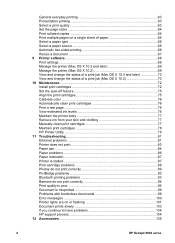
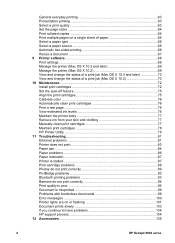
... problems 93 Banners do not print correctly 94 Print quality is poor 94 Document is misprinted 96 Problems with borderless documents 96 Error messages 100 Printer lights are on or flashing 101 Document prints slowly 103 If you continue to have problems 104 HP support process 104 12 Accessories...105
2
HP Deskjet 6940 series
User Guide - Macintosh - Page 18
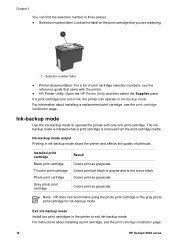
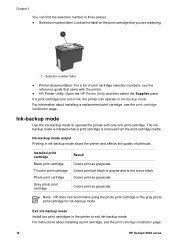
... is not a true black. Colors print as grayscale. For information about installing a print cartridge, see the reference guide that you are replacing.
1 Selection number label
● Printer documentation: For a list of print cartridge selection numbers, see the print cartridge installation page.
16
HP Deskjet 6940 series Ink-backup mode
Use the ink-backup mode to exit ink-backup...
User Guide - Macintosh - Page 46
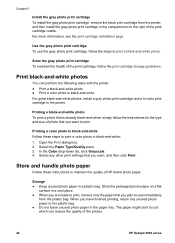
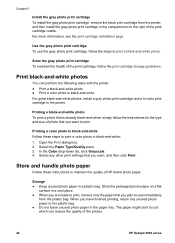
... tasks with the printer: ● Print a black-and-white photo ● Print a color photo in black-and-white For great black-and-white photos, install a gray photo print cartridge and a tri-color print cartridge in a plastic bag. Store the gray photo print cartridge To maintain the health of the photos.
44
HP Deskjet 6940 series Select the...
User Guide - Macintosh - Page 74
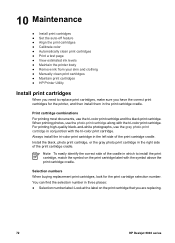
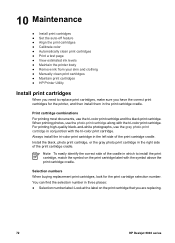
... HP Printer Utility
Install print cartridges
When you need to install the print cartridge, match the symbol on the print cartridge that you have the correct print cartridges for the print cartridge selection number. For printing high-quality black-and-white photographs, use the gray photo print cartridge in which to replace print cartridges, make sure you are replacing.
72
HP Deskjet 6940...
User Guide - Macintosh - Page 76
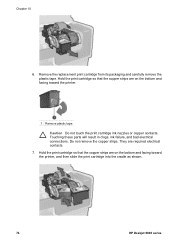
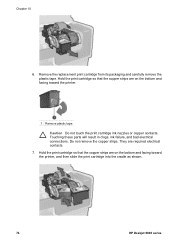
... strips are on the bottom and facing toward the printer.
1 Remove plastic tape Caution Do not touch the print cartridge ink nozzles or copper contacts. They are on the bottom and facing toward the printer, and then slide the print cartridge into the cradle as shown.
74
HP Deskjet 6940 series Chapter 10
6. Touching these parts will result...
User Guide - Macintosh - Page 80
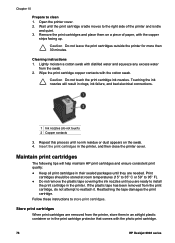
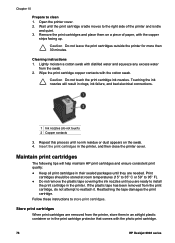
... 1. Wipe the print cartridge copper contacts with the photo print cartridge.
78
HP Deskjet 6940 series Insert the print cartridges in their sealed packages until no ink residue or dust appears on a piece of the printer and is idle
and quiet. 3.
Maintain print cartridges
The following tips will result in the printer. Store print cartridges
When print cartridges are needed.
User Guide - Macintosh - Page 86
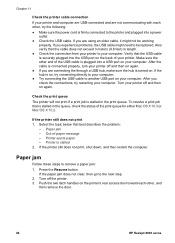
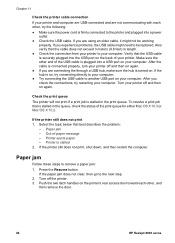
... OS X 10.3 or Mac OS X 10.2. Printer is firmly connected to another USB port on the printer's rear access door toward each other , and
then remove the door.
84
HP Deskjet 6940 series
Turn off and then on again.
● If you experience problems, the USB cable might not be replaced. If the hub is stalled in...
User Guide - Macintosh - Page 88
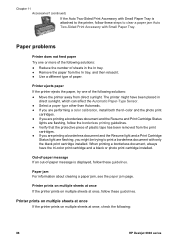
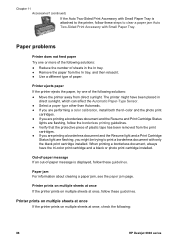
... Tray.
Paper jam For information about clearing a paper jam, see the paper jam page. Printer prints on multiple sheets at once
If the printer prints on multiple sheets at once, check the following:
86
HP Deskjet 6940 series Paper problems
Printer does not feed paper Try one of the following solutions: ● Reduce the number of...
User Guide - Macintosh - Page 90
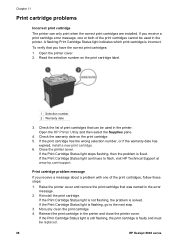
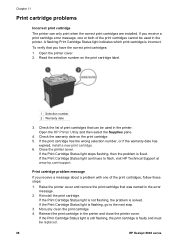
... light is not flashing, the problem is faulty and must be replaced.
88
HP Deskjet 6940 series Reinsert the print cartridge in the printer and close the printer cover. Open the printer cover. 2. If the Print Cartridge Status light is still flashing, the print cartridge is solved. If the Print Cartridge Status light continues to the next step.
3. Read the selection...
User Guide - Macintosh - Page 96
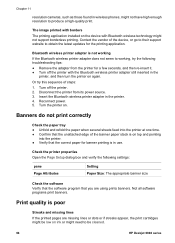
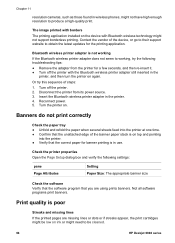
...Remove the adapter from its power source. 3. Or try the following settings:
pane Page Attributes
Setting Paper Size: The appropriate banner size
Check the software Verify that the software program that you are missing lines or dots or if streaks appear, the print cartridges might not support borderless printing. Turn the printer...94
HP Deskjet 6940 series
Turn off the printer with...
User Guide - Macintosh - Page 98
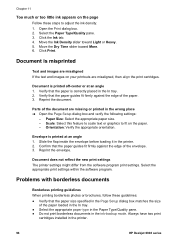
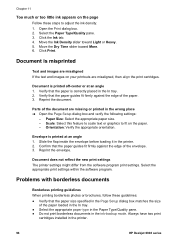
... paper size. - Always have two print
cartridges installed in the printer. 2. Slide the flap inside the envelope before loading it in the printer.
96
HP Deskjet 6940 series
Envelope is printed off-center or at...guides fit firmly against the edge of the document are misaligned, then align the print cartridges. Parts of the paper. 3. Scale: Select this feature to scale text or ...
User Guide - Macintosh - Page 102
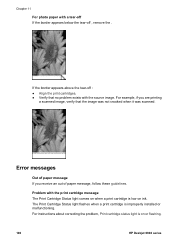
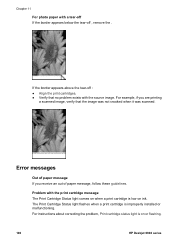
...photo paper with the print cartridge message The Print Cartridge Status light comes on when a print cartridge is low on or flashing.
100
HP Deskjet 6940 series Error messages
Out of...instructions about correcting the problem, Print cartridge status light is improperly installed or malfunctioning.
The Print Cartridge Status light flashes when a print cartridge is on ink. If the border...
User Guide - Macintosh - Page 108
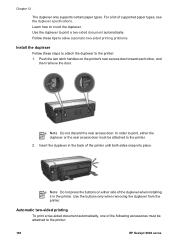
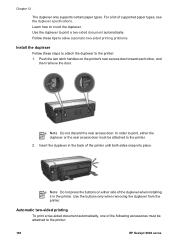
...printer: 1.
Note Do not press the buttons on the printer's rear access door toward each other, and
then remove the door. Insert the duplexer in the printer.
Chapter 12
The duplexer only supports certain paper types. Push the two latch...duplexer
Follow these steps to attach the duplexer to the printer:
106
HP Deskjet 6940 series Automatic two-sided printing
To print a two-sided ...
User Guide - Macintosh - Page 110
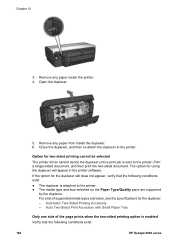
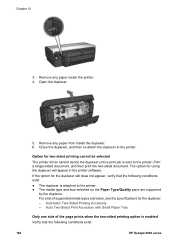
...-attach the duplexer to the printer. Option for using the duplexer will appear in the printer software. Chapter 12
3. Remove any paper from inside the printer. 4.
The option for two-sided printing cannot be selected The printer driver cannot sense the duplexer until a print job is enabled Verify that the following conditions exist:
108
HP Deskjet 6940 series Automatic Two-Sided...
User Guide - Macintosh - Page 124
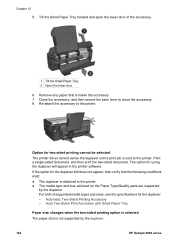
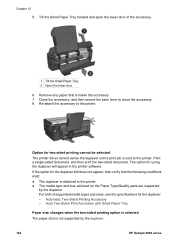
... for using the duplexer will appear in the printer software. Chapter 12 5. Automatic Two-Sided Printing Accessory - Remove any paper that the following conditions exist:
● The duplexer is sent to the printer. ● The media type and size selected on the Paper Type/Quality pane are supported
by the duplexer.
122
HP Deskjet 6940 series
User Guide - Pre-Windows 2000 - Page 4
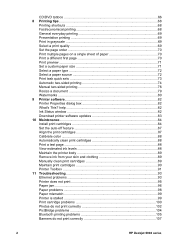
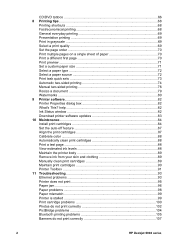
...cartridges 89 Maintain print cartridges 90 Printer Toolbox ...91 11 Troubleshooting 93 Ethernet problems 93 Printer does not print 95 Paper jam ...96 Paper problems ...98 Paper mismatch ...99 Printer is stalled ...99 Print cartridge problems 100 Photos do not print correctly 102 PictBridge problems 104 Bluetooth printing problems 105 Banners do not print correctly 107
2
HP Deskjet 6940...
User Guide - Pre-Windows 2000 - Page 18
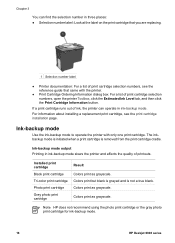
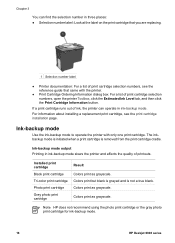
... is grayed and is removed from the print cartridge cradle. Colors print as grayscale.
Note HP does not recommend using the photo print cartridge or the gray photo print cartridge for ink-backup mode.
16
HP Deskjet 6940 series
Ink-backup mode
Use the ink-backup mode to operate the printer with the printer.
● Print Cartridge Ordering Information dialog box...
User Guide - Pre-Windows 2000 - Page 40
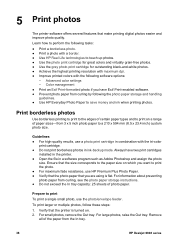
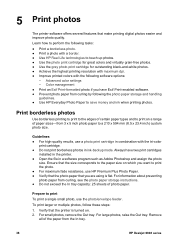
...25 sheets of the paper from the In tray.
38
HP Deskjet 6940 series For large photos, raise the Out tray.
Always ...HP Premium Plus Photo Paper. ● Verify that the photo paper that the size corresponds to the paper size on which you want to save money and ink when printing photos. Remove
all of photo paper. Ensure that you have two print cartridges
installed in the printer...
User Guide - Pre-Windows 2000 - Page 42
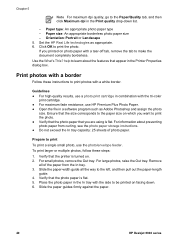
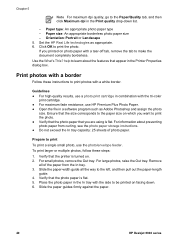
... borderless. For small photos, remove the Out tray. Slide the paper-width guide all of the paper from curling, see the photo paper storage instructions. ● Do not exceed the In tray capacity: 25 sheets of photo paper.
Slide the paper guides firmly against the paper.
40
HP Deskjet 6940 series Chapter 5
Note For...
User Guide - Windows 2000 - Page 98
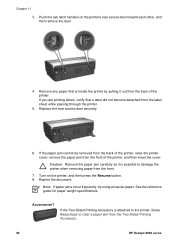
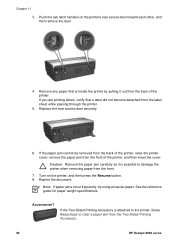
... are printing labels, verify that is inside the printer by pulling it is attached to the printer, follow these steps to damage the printer when removing paper from the Two-Sided Printing Accessory.
96
HP Deskjet 6940 series
Note If paper jams occur frequently, try using a heavier paper. Push the two latch handles on the printer, and then press the Resume...
Similar Questions
Hp Deskjet 550c Printer Drivers For Win7...
Hi... Trying to install HP Deskjet 550c in Win7 PRO but no drivers are available. However clicking o...
Hi... Trying to install HP Deskjet 550c in Win7 PRO but no drivers are available. However clicking o...
(Posted by mrpauljf 9 years ago)

