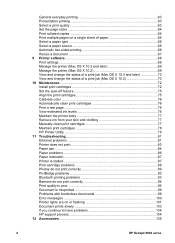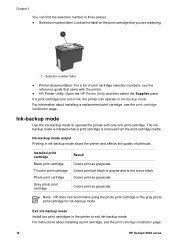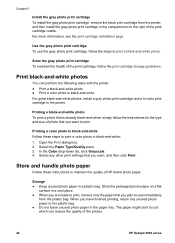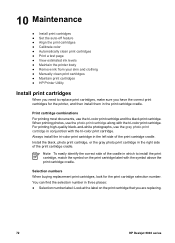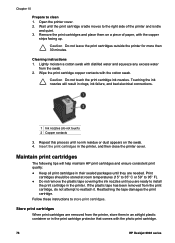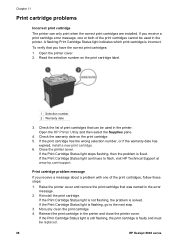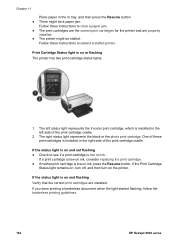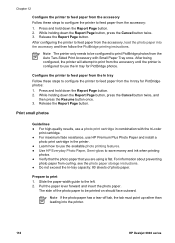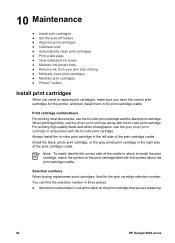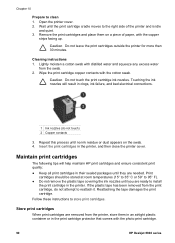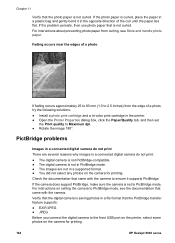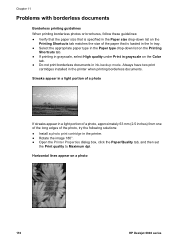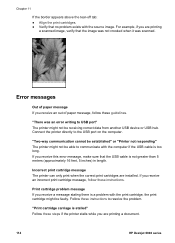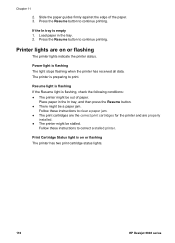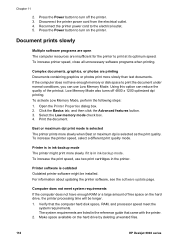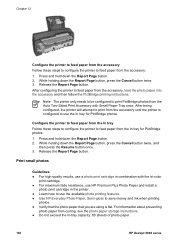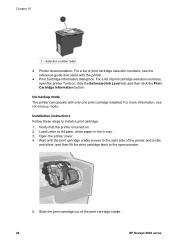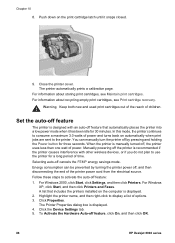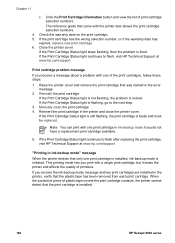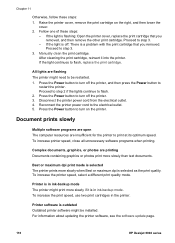HP Deskjet 6940 Support Question
Find answers below for this question about HP Deskjet 6940.Need a HP Deskjet 6940 manual? We have 7 online manuals for this item!
Question posted by akongmabait13 on March 18th, 2014
How Will I Replace The Cartridge With Latch Lock In There?
The person who posted this question about this HP product did not include a detailed explanation. Please use the "Request More Information" button to the right if more details would help you to answer this question.
Current Answers
Related HP Deskjet 6940 Manual Pages
Similar Questions
How To Switch Default From Offline To Online On Hp Deskjet 6940 Printer
(Posted by Arwikle 9 years ago)
How Will I Remove The Cartridge From Hp Deskjet 6940 With Latch Lock Inside?
Latch lock is in, and i can't move the head of cartridge so that i can be able to replace the cartri...
Latch lock is in, and i can't move the head of cartridge so that i can be able to replace the cartri...
(Posted by akongmabait13 9 years ago)
How Do I Align The Cartridges On My Printer Deskjet 1000
(Posted by benhaewing 10 years ago)
Trying To Print, Keep Getting Align Cartridges Message. Have Replaced Cartridges
i have replaced cartridges and aligned and the test prints come out but nothing else and it keeps sa...
i have replaced cartridges and aligned and the test prints come out but nothing else and it keeps sa...
(Posted by saraperring 10 years ago)
Resetting Factory 'end Of Life' Chip Preset For Hp 6940 Deskjet Printer.
I would like to locate over the web a software download which resets the chip in a HP Deskjet 6940 p...
I would like to locate over the web a software download which resets the chip in a HP Deskjet 6940 p...
(Posted by moonyguy 12 years ago)