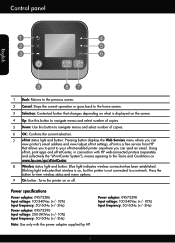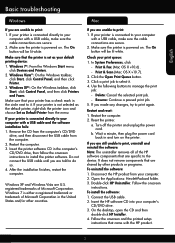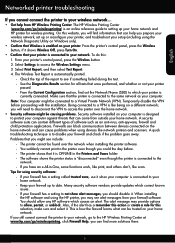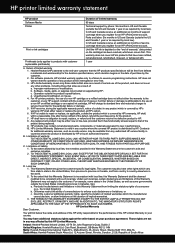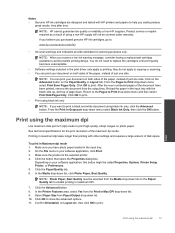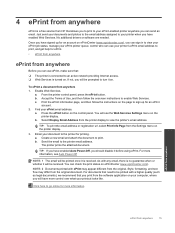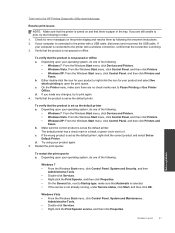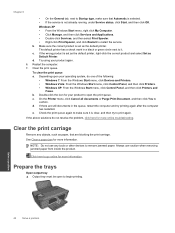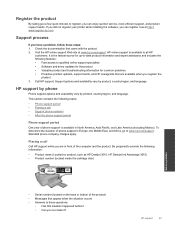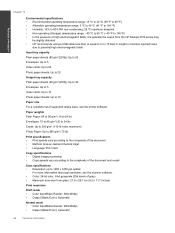HP Deskjet 3510 Support Question
Find answers below for this question about HP Deskjet 3510.Need a HP Deskjet 3510 manual? We have 3 online manuals for this item!
Question posted by abhijeetanantmulik on June 29th, 2014
Printer Driver For Windows Server 2008 R2 Sp1 64 Bits.
hi, i want printer driver for windows server 2008 R2 SP1 64 bits.
Current Answers
Answer #1: Posted by TheWiz on June 29th, 2014 7:31 AM
Windows Server 2008 is essentially Windows Vista so that's the driver you'll want to use. You can download the 64-bit Vista driver from here.
Related HP Deskjet 3510 Manual Pages
Similar Questions
Ihave A 3510serieshp Printer,hooked Up To My Computer Using A Usb Cord,need To
know how i can install wireless printer on this device.
know how i can install wireless printer on this device.
(Posted by dabilly1958 9 years ago)
Hp Officejet 6600 Will Not Print Terminal Server Windows Server 2008 R2
(Posted by dagjnn 9 years ago)
How Do I Install This Printer To My Lap Top. Nothing Shows Up When I
install the disk.
install the disk.
(Posted by coycarol 10 years ago)
Printer Dont Work
i just bought the hp deskjet 3510 but does'nt work to print.On the screen says Ink cartridge access ...
i just bought the hp deskjet 3510 but does'nt work to print.On the screen says Ink cartridge access ...
(Posted by Anonymous-107311 10 years ago)
Hp Laserjet M-1005 Printer Drivers Window-7-64 Bit
HP Laserjet M-1005 Printer Drivers Window-7-64 bit
HP Laserjet M-1005 Printer Drivers Window-7-64 bit
(Posted by thakkersangita 12 years ago)