HP Deskjet 3510 Support Question
Find answers below for this question about HP Deskjet 3510.Need a HP Deskjet 3510 manual? We have 3 online manuals for this item!
Question posted by namvaBabs on May 13th, 2014
How To Connect Hp 3510 To Wireless Network
The person who posted this question about this HP product did not include a detailed explanation. Please use the "Request More Information" button to the right if more details would help you to answer this question.
Current Answers
There are currently no answers that have been posted for this question.
Be the first to post an answer! Remember that you can earn up to 1,100 points for every answer you submit. The better the quality of your answer, the better chance it has to be accepted.
Be the first to post an answer! Remember that you can earn up to 1,100 points for every answer you submit. The better the quality of your answer, the better chance it has to be accepted.
Related HP Deskjet 3510 Manual Pages
Reference Guide - Page 1


... initialization process, which prepares the device and cartridges for your apps, and then choose the Help for printing, and in your product information.
www.hp.com/mobile/DJ3510 Standard data rates may apply. In addition, some residual ink is left in [Spanish] © 2012 Hewlett-Packard Development Company, L.P. DESKJET 3510 e-ALL-IN-ONE SERIES...
Reference Guide - Page 2
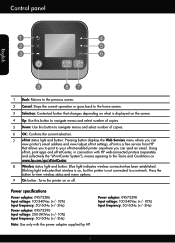
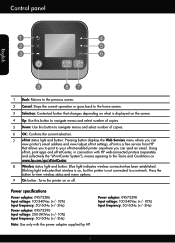
... (+/- 10%) Input frequency: 50/60Hz (+/- 3Hz)
Note: Use only with HP web-connected printers (separately and collectively the "ePrintCenter System"), means agreeing to your ePrint-enabled...network. Using ePrint, print apps and ePrintCenter, in connection with the power adapter supplied by HP. ePrint is a free service from HP that changes depending on what is not connected to view wireless ...
Reference Guide - Page 4


... for this printer. Select HP Deskjet 3510 series. 3.
During the software installation, select the Wireless (Network/Ethernet) connection when prompted, and then follow the instructions on , enter the Wireless Direct password when prompted.
b. d. From your Wi-Fi enabled devices (for and connect to the printer. Networked printer use
Learn about wireless printing
For the most...
Reference Guide - Page 5
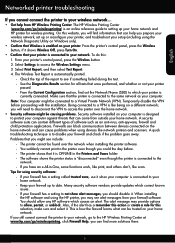
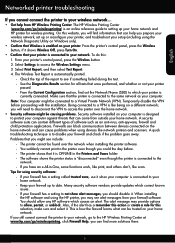
... from HP Wireless Printing Center: The HP Wireless Printing Center (www.hp.com/go/wirelessprinting) is connected to date. Problems that you prepare your wireless network, set up to your home network. -- If your firewall has a setting called trusted zone, use it . Keep your firewall up or reconfigure your printer, and troubleshoot your setup (including using devices like network printers...
User Guide - Page 3


...know the HP Deskjet 3510 series Printer parts...5 Control panel features...6 Wireless settings...6 Status lights...7 Auto Power-Off ...8
3 Print Print photos...9 Print documents...10 Print Quick Forms...11 Print envelopes...11 Tips for print success...12
4 ePrint from anywhere ePrint from a USB connection to a wireless network...32 Connect wirelessly to print...40 Networking...44 HP support...44...
User Guide - Page 7


Get to know the HP Deskjet 3510 series
2 Get to know the HP Deskjet 3510 series
• Printer parts • Control panel features • Wireless settings • Status lights • Auto Power-Off
Printer parts
1 Input tray 2 Paper-width guide for the input tray 3 Input tray guard 4 Control panel 5 Cartridge ...
User Guide - Page 8


....
3. In the mean time, the display screen shows Wireless Off.
• If wireless is either in the process of copies. 6 OK: Confirms the current selection. 7 Wireless status light and button: Blue light indicates wireless connection.
Select Print Report, and then select Configuration Page.
6
Get to know the HP Deskjet 3510 series
1 Back: Returns to the previous screen. 2 Cancel...
User Guide - Page 9


... to know the HP Deskjet 3510 series
(continued) How do I? Wireless error has occurred.
Get to enable wireless printing. Turn wireless on the printer display. Press the Wireless button to access the Wireless Status screen.
2. Press Wireless button to a network.
Establish a Wi-Fi Protected Setup (WPS) connection. From the Wireless On/Off menu select On
or Off.
Wireless is on...
User Guide - Page 10


...HP Deskjet 3510 series
Auto Power-Off
Auto Power-Off is disabled.
NOTE: If you do not get lost.
TIP: If you change the setting, the printer maintains the setting. Indicates the device is on and connected...select Auto-Off. 4. Solution The device is automatically disabled when the printer establishes a wireless or Ethernet (if supported) network connection. You can see the home ...
User Guide - Page 17
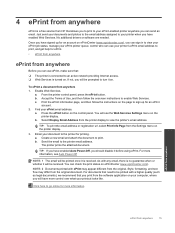
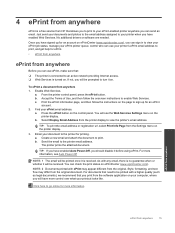
...prompted to turn it before using ePrint. 4 ePrint from anywhere
ePrint is a free service from HP that allows you to print to your ePrint-enabled printer anywhere you can check the print status on... printer queue, control who can use ePrint, make sure that: ❑ The printer is connected to an active network providing Internet access. ❑ Web Services is turned on the page to sign up for ...
User Guide - Page 20


...HP Office Paper • HP Office Paper is suitable for light or white fabrics) are long lasting and vivid, print after print. It is a high-quality multifunction paper. This
film is a high-quality multifunction... Technology for less smearing, bolder blacks, and vivid colors. HP Iron-On Transfers • HP Iron-on standard multipurpose or copy paper. It features ColorLok Technology...
User Guide - Page 27


... the printer control panel 1.
NOTE: You can also access the Printer Software by clicking Start > All Programs > HP > HP Deskjet 3510 series > HP Deskjet 3510 series
b. Select the type of the glass. Copy and scan
b.
This only affects the Scan button on your wirelessly connected computers that are in the directory where the scan was saved. If you have...
User Guide - Page 32


... computer. This warranty does not cover HP ink products that the protective piece of warranty date, in its designated HP printing device. Work with cartridges
30
Work with ... print cartridge is displayed and two print cartridges are installed in the HP Deskjet 3510 series to operate the HP Deskjet 3510 series with cartridges
Chapter 7
Related topics • Choose the right ...
User Guide - Page 33


... Setup (WPS) router with either wireless networking support, or a network interface card (NIC).
Press and hold for approximately four minutes during which the corresponding button on the networking device needs to be pressed or the router PIN needs to be connected to install the HP Deskjet 3510 series on the router's configuration page. 8 Connectivity
• Wi-Fi Protected Setup...
User Guide - Page 34


... connect the product with the device and follow the prompts to enter your printer and installed the software with a USB direct connection. You will not be connected to the wireless network that came with the USB cable ▲ Refer to the setup instructions that you intend to install the HP Deskjet 3510 series on . Before changing from a USB connection to a wireless network...
User Guide - Page 35


... users with Wireless Direct print 1. Select HP Deskjet 3510 series. 3. With Wireless Direct, you can use the Connect a new printer function to connect your computer or mobile device. To use to set up the connection. From the computer's start menu select All Programs, and then select HP. 2.
If the display shows that you turn on , search for and connect to a wireless network 1. If...
User Guide - Page 36


...), you can access any other troubleshooting tips.
Advanced printer management tools (for wireless routers, then lists the detected network names on the computer. • If your computer is connected to work with your network security settings. NOTE: 2 This method requires a USB cable. Select HP Deskjet 3510 series. 3. Click here to go online for more information. • Learn...
User Guide - Page 37


... and cookie settings and how to the Wireless Direct name, for networked printers)
35 You can configure it to alert you every time a cookie is Off, select Wireless Direct and then select On (No Security) or
On (With Security). 3. Connectivity
Advanced printer management tools (for
example: HP-Print-XX-Deskjet 3510 series. In a supported Web browser on...
User Guide - Page 46


...HP Deskjet 3510 series with your network security settings. Use a dry swab or lint-free cloth to meet the contacts on the ink cartridge. NOTE: If one print cartridge. Click here to go online for more information. • Learn how to wireless connection... up and locate the electrical contacts on the cartridge.
6.
Networking
• Learn how to go online for more information. Chapter...
User Guide - Page 56
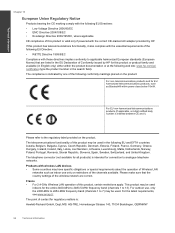
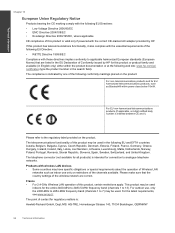
...devices • Some countries may be used
indoors for this product or product family and available (in the search field). For the latest requirements, see www.arcep.fr. The point of contact for connection to 13). The compliance is indicated by HP... operation of Wireless LAN
networks such as Bluetooth® within the product documentation or at the following web site: www.hp.com/go/...
Similar Questions
Can You Connect To Hp 3510 Printer Without Being Online
(Posted by Alderta 9 years ago)
Hp Deskjet 3050a Will Not Connect To Available Wireless Networks
(Posted by smutBRO 10 years ago)
Connected To The Wireless Network
How can I tell if I am connected to the wireless network. Manuals indicate i should see a light.wher...
How can I tell if I am connected to the wireless network. Manuals indicate i should see a light.wher...
(Posted by Anonymous-123403 10 years ago)

