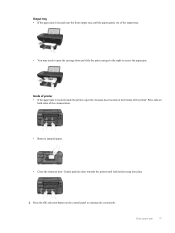HP Deskjet 3050A Support Question
Find answers below for this question about HP Deskjet 3050A.Need a HP Deskjet 3050A manual? We have 3 online manuals for this item!
Question posted by poolinaroundncg on October 20th, 2011
Hp 3050a J611 Series Printer Problem
I just got this printer and it sends out a sheet of paper before printing everytime. I have alot to print right now with just enough paper but I have to keep adding paper because its sending 1 sheet out and then prints? How do I fix this problem?
Current Answers
Answer #1: Posted by mwmerrow on October 23rd, 2011 9:30 PM
most printers will print the last page of a document first if you are using microsoft works documents this may be your problem // first by clicking print preview learn how many pages your document is going to be // then instead of clicking print when you think everything is ready click the print followed by the dots (print......) then in the boxes where you see the 1's hilight the second one and eliminate it then you can change the first #1 to whichever page your document ends with & this way you can print out sheets 1 by 1 [[[remember]]] if you have even # of pages in you document use both sides of all sheets // if your document has uneven # of pages the first sheet you print will be the last so leave other side blank and start another sheet
Related HP Deskjet 3050A Manual Pages
Similar Questions
I Upgrade To Win 8.1 And My Printer Hp 3050a J611 Keep Doing Printer Driver Offl
I upgrade to win 8.1 and my printer HP 3050a J611 keep doing printer driver offline. I reinstall the...
I upgrade to win 8.1 and my printer HP 3050a J611 keep doing printer driver offline. I reinstall the...
(Posted by TheStewart 9 years ago)
How Do I Connect My Hp Deskjet 3050a J611 Series Printer To My Wireless Network
without the chord?
without the chord?
(Posted by samdchia 10 years ago)
Hewlett Packard Deskjet 3050 J611 Series Printer Wont Scan Or Copy
(Posted by tommyhich 10 years ago)
How To Set Up A Deskjet 3050a J611 Series Printer To Scan
(Posted by ericcutti 10 years ago)
How Do I Fix 'clear Carriage Jam' On Hp Deskjet 3050a J611 Series Printer
(Posted by lobob4 11 years ago)