HP Deskjet 3050A Support Question
Find answers below for this question about HP Deskjet 3050A.Need a HP Deskjet 3050A manual? We have 3 online manuals for this item!
Question posted by rosieandphill on March 24th, 2013
Changed Print Cartridge But Now Won't Align, Only Prints Blue Part Of Test Page
I've chanegd my print cartridge but now won't align, only prints blue bits of test page, says page not detected and cant align
Current Answers
There are currently no answers that have been posted for this question.
Be the first to post an answer! Remember that you can earn up to 1,100 points for every answer you submit. The better the quality of your answer, the better chance it has to be accepted.
Be the first to post an answer! Remember that you can earn up to 1,100 points for every answer you submit. The better the quality of your answer, the better chance it has to be accepted.
Related HP Deskjet 3050A Manual Pages
Reference Guide - Page 1


Black Cartridge
61
Tri-color Cartridge
61
www.hp.com/support English
*CR231-90014* *CR231-90014*
CR231-90014
© 2010 Hewlett-Packard Development Company, L.P. Printed in [French]
Printed in [Spanish]
Printed in [English]
EN ES FR
HP DESKJET 3050A ALL-IN-ONE J611 SERIES
Start by following the setup instructions in the setup poster.
Reference Guide - Page 2


...print network configuration and test pages, view wireless signal strength, establish a Wi-Fi Protected Setup (WPS) connection, and more.
6
ePrint light and button: White light indicates ePrint is connected. Control panel
7 XXXXXXXXXX
PRINT... safe and easy way to print by sending an email to ... Print apps and ePrintCenter for web services. ePrint allows you can check ink levels, change Auto...
Reference Guide - Page 3


...Learn about wireless printing
For the most complete, up the printer hardware, and then insert the printer software CD.
Select HP Deskjet 3050A J611 series. 3.
Since the HP Deskjet is already connected .../ Device Utilities to change it to configure it again when installing the HP Deskjet software on a network
You can share the HP Deskjet with a USB connection, you can later change the...
Reference Guide - Page 4


...found in printhead servicing, which prepares the device and cartridges for your device. It also provides product specifications, legal notices... software installation, click Start > All Programs > HP > HP Deskjet 3050A J611 series > Help. For computers without a CD/DVD drive,... select ReadMe in the initialization process, which keeps print nozzles clear and ink flowing smoothly.
For more ...
Reference Guide - Page 5


...drive. 3. Resume: Continue a paused print job. 5. If you made any changes, try to manage the print job:
- Wait a minute, then... until you are told to print a test page:
1. If your printer is connected directly to print a test page: 1.
Reset the printer... the onscreen instructions to the device. Windows 7®: From the Windows Start menu, click Devices and Printers.
2. After the...
User Guide - Page 3


... Scan to print...38 Networking...42 HP support...42
10 Technical information Notice...45 Specifications...45 Environmental product stewardship program...47
1 requires WPS router)...31 Traditional wireless connection (requires router)...32 USB Connection (non-network connection)...32 Change from anywhere...15
5 Paper basics Recommended papers for scan success...26
7 Work with cartridges Check...
User Guide - Page 8


... printer display. 5 Wireless status light and button: Blue light indicates wireless connection. From the Print Reports menu select Wireless
Test.
6
Get to retrieve information about your wireless network...network, wireless signal strength, detected networks, and more .
1.
From the Wireless Menu, select Print Reports.
3.
From the Wireless Menu, select Print Reports.
3. Pressing button...
User Guide - Page 10


... you are printing over a wireless or Ethernet connected network, Auto Power-Off should be disabled to know the HP All-in sleep mode.
From the Auto Power-Off menu select Enabled or Disabled, and then confirm the setting. Indicates the device is on and connected. Printer is in -One To change the Auto...
User Guide - Page 12


... output tray. Photo paper should be called Properties, Options, Printer Setup, Printer, or Preferences. 6. Print documents
To print a document 1. Click OK to close the Properties dialog box. 8. Click on the Advanced button on...region from the Media drop-down list. Select your printed documents are not aligned within the margins of the document have selected the correct language and region.
User Guide - Page 13


... into the input tray of form that opens the Properties dialog box. Depending on envelopes. Tips for print success
To successfully print, the HP cartridges should be functioning properly with sufficient ink, the paper should be printed on the left . 3.
The flap should be called Properties, Options, Printer Setup, Printer, or Preferences.
7. Then select...
User Guide - Page 14


... then
click Set Preferences to avoid possible printing delays. NOTE: If you do not need to replace the cartridges until you can also access the Printer Software by clicking Start > Programs > HP > HP Deskjet 3050A J611 series > HP Deskjet 3050A J611 series
Notes • Genuine HP ink cartridges are designed and tested with side to be covered under...
User Guide - Page 20


...-One. HP Photo Value Pack • HP Photo Value Packs conveniently package original HP cartridges and HP Advanced Photo Paper to work together so your digital photos. Great for less smearing...the tray extender.
18
Paper basics Chapter 5
HP Printing Paper • HP Printing Paper is a high-quality multifunction paper. This film is acid-free for copies, drafts, memos, and other...
User Guide - Page 25


Load full-size paper in the paper tray.
Load original print side down on plain paper. Load paper.
For more advanced settings, such as changing the paper type and size, adjusting the darkness of glass. b.
Load original. Copy and scan
23 6 Copy and scan
• Copy • Scan to a computer &#...
User Guide - Page 29


... keeps print nozzles clear and ink flowing smoothly. NOTE: 1 If you might be inaccurate or unavailable. Click the HP All-in the initialization process, which prepares the product and cartridges for planning purposes only. When you can also access the Printer Software by clicking Start > Programs > HP > HP Deskjet 3050A J611 series > HP Deskjet 3050A J611...
User Guide - Page 30


... > HP > HP Deskjet 3050A J611 series > HP Deskjet 3050A J611 series 2. The correct cartridge number will be automatically displayed when you use original HP cartridges. If prompted, choose ...8226; Choose the right cartridges
Choose the right cartridges
HP recommends that you use this link. Original HP cartridges are designed and tested with cartridges Remove cartridge. a. To order genuine...
User Guide - Page 31
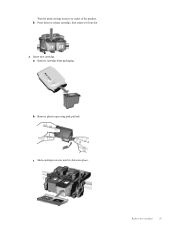
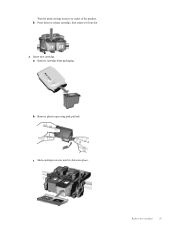
Insert new cartridge. Remove plastic tape using pink pull tab. Remove cartridge from slot. 4.
Replace the cartridges
29 b.
c.
b. a. Slide cartridge into slot until it from packaging. Press down to center of the product. Wait for print carriage to move to release cartridge, then remove it clicks into place.
User Guide - Page 32


Align cartridges.
If the message is removed from the print cartridge carriage.
Chapter 7
d. Close cartridge door.
5. The single-cartridge mode is initiated when a print cartridge is displayed and two print cartridges are installed in its designated HP printing device... tape covers the print cartridge contacts, the product cannot detect that the print cartridge is displayed on the...
User Guide - Page 33


...non-network connection) • Change from a USB connection to a wireless network • Connect a new printer • Change wireless network settings • ... Press and hold the Wireless button on the networking device needs to be pressed or the router PIN needs to...are for approximately two minutes while a wireless connection is printing, in an error state, or performing
a critical task...
User Guide - Page 37


... and then click Set Preferences to make sure you to realign the print cartridges.
Load the cartridge alignment sheet print side down list.
NOTE: You can also access the Printer Software by clicking Start > Programs > HP > HP Deskjet 3050A J611 series > HP Deskjet 3050A J611 series
c. d. Click Print Diagnostic Information on the right front corner of the boxes, then automatically...
User Guide - Page 50


...offers an increasing number of product return and recycling programs in many countries/ regions, and lets you recycle used print cartridges and ink cartridges free of the largest electronic recycling centers throughout the world. HP conserves resources by reselling some of charge. ... after 5 minutes of inactivity. • The time to Sleep mode cannot be changed.
48
Technical information
Similar Questions
Changed Ink Cartridges And Black Will Not Print But Colors Print.
changed ink cartridges, colors now print but black does not
changed ink cartridges, colors now print but black does not
(Posted by joseph19441 9 years ago)
How To Change The Cartridge On A Hp Deskjet 3050 Print Scan Copy
(Posted by Botikka 9 years ago)
How To Change Print Cartridge Hp Officejet 4500
(Posted by jhoajo 10 years ago)

