HP Deskjet 3050A Support Question
Find answers below for this question about HP Deskjet 3050A.Need a HP Deskjet 3050A manual? We have 3 online manuals for this item!
Question posted by Lievalu on September 7th, 2014
How Do You Print On Both Sides Of Paper On A Hp Deskjet 3050
The person who posted this question about this HP product did not include a detailed explanation. Please use the "Request More Information" button to the right if more details would help you to answer this question.
Current Answers
There are currently no answers that have been posted for this question.
Be the first to post an answer! Remember that you can earn up to 1,100 points for every answer you submit. The better the quality of your answer, the better chance it has to be accepted.
Be the first to post an answer! Remember that you can earn up to 1,100 points for every answer you submit. The better the quality of your answer, the better chance it has to be accepted.
Related HP Deskjet 3050A Manual Pages
Reference Guide - Page 1


English
*CR231-90014* *CR231-90014*
CR231-90014
© 2010 Hewlett-Packard Development Company, L.P. Printed in [French]
Printed in [Spanish]
Printed in [English]
EN ES FR
HP DESKJET 3050A ALL-IN-ONE J611 SERIES
Start by following the setup instructions in the setup poster.
Black Cartridge
61
Tri-color Cartridge
61
www.hp.com/support
Reference Guide - Page 3


...HP.
2.
Change from a USB connection to a wireless connection
If you first install the HP Deskjet with a USB connection, you can share the HP Deskjet with your home network. Select Printer Setup & Software Selection. 4. Mac
Use HP Setup Assistant in Applications/Hewlett-Packard/ Device...HP Deskjet 3050A J611 series. 3.
English
About wireless networking
Learn about wireless printing...
Reference Guide - Page 4


...
Find electronic Help After software installation, click Start > All Programs > HP > HP Deskjet 3050A J611 series > Help. On software CD locate ReadMe.chm.
Power specifications...Help Viewer, click and hold the Home button, and then choose the Help for printing, and in your device. English
Find more information see the setup poster. Electronic Help includes instructions on product ...
Reference Guide - Page 7


.... - The Wireless Printing Center has a Network Diagnostic Utility (for Windows only) that you will recover a network communication issue. Firewalls can block communication between devices connected on in this... If you are connected wirelessly, for using the HP printer, you may provide options to allow any HP software which the HP Deskjet is to not show alert messages, you have an...
User Guide - Page 14


... not apply to copying or scanning.
12
Print NOTE: You can see it.
◦ Scroll through the Tools menu until you can also access the Printer Software by clicking Start > Programs > HP > HP Deskjet 3050A J611 series > HP Deskjet 3050A J611 series
Notes • Genuine HP ink cartridges are designed and tested with side to open the Printer Software. NOTE...
User Guide - Page 19


... Photo Paper • Print colorful, everyday snapshots at a low cost, using HP papers that are specifically designed for easy handling without tabs), 13 x 18 cm (5 x 7 inch), and two finishes - It resists water, smears,
fingerprints, and humidity. It is opaque enough for near- HP Premium Presentation Paper or HP Professional Paper • These papers are the perfect choice for two-sided...
User Guide - Page 20


... and pull out the tray extender.
18
Paper basics HP Office Paper • HP Office Paper is a high-quality multifunction paper. HP Premium Inkjet Transparency Film • HP Premium Inkjet Transparency Film make your HP All-in-One. Load full-size paper a. b. Chapter 5
HP Printing Paper • HP Printing Paper is a high-quality multifunction paper.
It produces documents that look and...
User Guide - Page 21
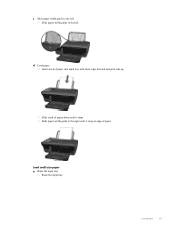
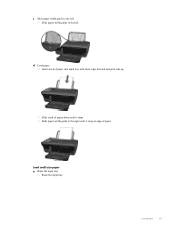
Load media
19
c. Raise the input tray
Raise the input tray.
d. Slide paper-width guide to the left Slide paper-width guide to the right until it stops at edge of paper into input tray with short edge forward and print side up. Slide stack of paper down until it stops. Load small-size paper a. Insert stack of paper. Load paper. Slide paper-width guide to the left.
User Guide - Page 22
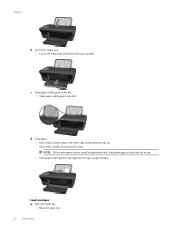
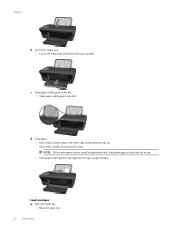
... has perforated tabs, load photo paper so that tabs are on top.
Chapter 5
b. Slide paper-width guide to the left . Slide stack of paper forward until it stops. Slide paper-width guide to the right until it stops at edge of photo paper with short edge down and print side up. Slide paper-width guide to the left...
User Guide - Page 25


.... Copy and scan
23
6 Copy and scan
• Copy • Scan to a computer • Tips for copy success • Tips for copying on plain paper. Load original print side down on right front corner of copies and color or black and white for scan success
Copy
▲ The copy menu on product. b. For...
User Guide - Page 26


... onto A4 or 8.5" x 11" plain paper. More copy features ▲ While in plain paper normal print quality. Paper Size/Type: You will print in the Copy menu, press the selection button next to Settings to select paper size and paper type.
Prepare the scan ▲ To prepare the scan:
a. Load original print side down on region).
Press the button...
User Guide - Page 27


... adjustments to Computer. Scan from the printer display menu.
Select the type of computers that can also access the Printer Software by clicking Start > Programs > HP > HP Deskjet 3050A J611 series > HP Deskjet 3050A J611 series
b.
This only affects the Scan button on the printer display press the Back button until you will open the Printer Software.
User Guide - Page 28


... choose the computer that you want to always be able to quickly scan to
your original print side down on the right front corner of printers on the right front corner of the glass.
... a Windows Explorer window will open for more information.
Click here to choose plain or photo paper and photo paper size.
• To resize the image, select Copy from the printer display and then select...
User Guide - Page 29


...the product and cartridges for planning purposes only.
NOTE: 3 Ink from the cartridges is used in the printing process in a number of ink remaining in printhead servicing, which displays Copy, Scan, and Quick Forms... Printer Software by clicking Start > Programs > HP > HP Deskjet 3050A J611 series > HP Deskjet 3050A J611 series 2. Click the HP All-in the cartridge after it .
2.
User Guide - Page 30


... by clicking Start > Programs > HP > HP Deskjet 3050A J611 series > HP Deskjet 3050A J611 series 2. The correct cartridge ...HP cartridges. Open cartridge door.
28
Work with HP printers to www.hp.com/buy/supplies.
Related topics • Choose the right cartridges
Choose the right cartridges
HP recommends that you may still view supplies information and print a list for the HP...
User Guide - Page 34


...). Follow the instructions on connecting to a computer with the device and follow the prompts to correct the problem, and then try...device. Insert the product Software CD in the computer CD-ROM drive. 2. Follow the onscreen prompts to enter your printer and installed the software with either wireless networking support, or a network interface card (NIC).
Select HP Deskjet 3050A...
User Guide - Page 35


...online for more information. • Learn about the Network Diagnostic Utility and other device on your wireless router or access point is powered on the computer. •...to go online for more information. • Learn how to find your computer. Select HP Deskjet 3050A J611 series 3. Advanced printer management tools (for more
information.
Follow the onscreen instructions....
User Guide - Page 37


... in the color and black boxes, or no ink in -One desktop icon to access the print properties. 3. NOTE: You can also access the Printer Software by clicking Start > Programs > HP > HP Deskjet 3050A J611 series > HP Deskjet 3050A J611 series
c. Click Print Diagnostic Information on ink. d.
Align the cartridges
To align the cartridges from the Media
drop-down...
User Guide - Page 45


...for information about support options.
Be prepared to provide the following information: • Product name (HP Deskjet 3050A J611 series) • Model number (located inside the cartridge door)
• Serial number (... on the back or bottom of the computer and the product. Placing a call
Call HP support while you add any new hardware or software to your computer at about the time...
Similar Questions
How To Adjust The Page Print On A Hp Deskjet 3050 All In One J611 Series
(Posted by jmoojess 10 years ago)
My Printer Does Not Want To Print A4 Photo Paper No Paper Hp Deskjet 3050 J610
(Posted by Sharbilli 10 years ago)
How To Print On Both Sides Of Paper Hp Deskjet 3050
(Posted by johFRy 10 years ago)
How Can I Print Posters Using Hp Deskjet 3050a J611 Series?
(Posted by hankalshahed 11 years ago)


