HP Deskjet 3050A Support Question
Find answers below for this question about HP Deskjet 3050A.Need a HP Deskjet 3050A manual? We have 3 online manuals for this item!
Question posted by kdjjoela on February 16th, 2014
How To Make Hp 3050 Printer Print Even Numbers First When Printing Both Sides
The person who posted this question about this HP product did not include a detailed explanation. Please use the "Request More Information" button to the right if more details would help you to answer this question.
Current Answers
There are currently no answers that have been posted for this question.
Be the first to post an answer! Remember that you can earn up to 1,100 points for every answer you submit. The better the quality of your answer, the better chance it has to be accepted.
Be the first to post an answer! Remember that you can earn up to 1,100 points for every answer you submit. The better the quality of your answer, the better chance it has to be accepted.
Related HP Deskjet 3050A Manual Pages
Reference Guide - Page 4


...number of the software CD.
Electronic Help includes instructions on product features and troubleshooting.
Windows
Find electronic Help After software installation, click Start > All Programs > HP > HP Deskjet 3050A...hp.eu/certificates.
Ink usage
Note: Ink from the cartridges is automatically installed during printer...and then choose the Help for printing, and in the electronic Help ...
Reference Guide - Page 5


... to your default printing device:
1. In System Preferences, click Print & Fax. 2. Delete: Cancel the selected print job. - Reset the printer. The uninstaller does not remove components that your computer with the HP product.
5 Follow the onscreen
instructions. Insert the HP software CD into your computer. 2. If your printer is powered on . Make sure the printer is connected directly...
Reference Guide - Page 6


... . Check and make sure
that you enter the same SSID as the computer is using
encryption). Try restarting both the product and the router by pressing the Wireless button. English
Wireless network troubleshooting
The printer cannot be found automatically during software installation, go to the HP Wireless Printing Center at www.hp.com/go /networksetup...
Reference Guide - Page 7


...printing problems go /wirelessprinting. Many security software vendors provide updates which the HP Deskjet is connected to a Virtual Private Network (VPN). If you should allow , permit, or unblock. Turn off the router, printer... and solve your wireless printing problems. Tips for using devices like network printers and scanners. The Wireless Printing Center has a Network Diagnostic...
User Guide - Page 12


Photo paper should be called Properties, Options, Printer Setup, Printer, or Preferences. 6. Make sure you want to print Max DPI in grayscale, select High Quality Grayscale from the Print in the input tray. From your software application, this button might start to the Properties dialog box. 8. Depending on both sides of the paper, instead of the paper...
User Guide - Page 13


...Print Quick Forms 1.
Make sure the output tray is open. 2. Tips for printing on envelopes. Select Quick Forms from the Paper Size drop-down list and select the appropriate paper size from the printer ...the HP All-in your software application, this button might be on how to print, select the number of copies, then press OK. Click OK, and then click Print or OK in the right side of...
User Guide - Page 14


... side to be printed on facing up. • Ensure that you can also access the Printer Software by clicking Start > Programs > HP > HP Deskjet 3050A J611 series > HP Deskjet 3050A J611 series
Notes • Genuine HP ink cartridges are seeing ink smears on the Paper/Quality tab. • Click the HP All-in the print driver only apply to copying or scanning.
12
Print Make...
User Guide - Page 15


... paper loaded in Max DPI drop-down list. 9.
See technical specifications for the print resolution of just one side. Make sure the product is the selected printer. 4. In the Media drop-down list select Print Odd Pages Only. Click OK to Print drop-down menu select Black Ink Only, then click the OK button. Return to...
User Guide - Page 19


...(with the
ColorLok logo are independently tested to a store-processed photo. HP Brochure Paper or HP Superior Inkjet Paper • These papers are glossy-coated or matte-coated ...prints have a look and feel comparable to meet high standards of reliability and print quality, and produce documents with or without smudging. It is opaque enough for two-sided color usage
with any inkjet printer...
User Guide - Page 20


... fabrics or for light or white fabrics) are long lasting and vivid, print after print. Raise the input tray
Raise the input tray. Chapter 5
HP Printing Paper • HP Printing Paper is suitable for copies, drafts, memos, and other everyday documents. It is a high-quality multifunction paper. b. This film is acid-free for longer lasting documents.
It...
User Guide - Page 21
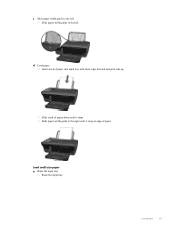
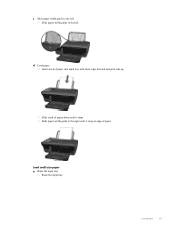
Insert stack of paper down until it stops. Load small-size paper a. Load media
19
Slide stack of paper into input tray with short edge forward and print side up. Raise the input tray
Raise the input tray. c. Slide paper-width guide to the left .
Slide paper-width guide to the left Slide paper-width guide to the right until it stops at edge of paper. d. Load paper.
User Guide - Page 22
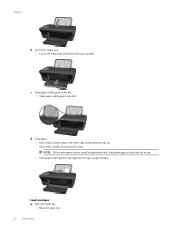
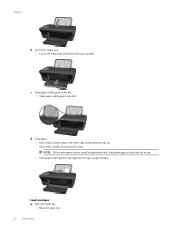
... forward until it stops.
Chapter 5
b. Slide paper-width guide to the right until it stops at edge of photo paper with short edge down and print side up.
User Guide - Page 25


... on the printer display allows you to easily select number of glass. Load original. Copy and scan
23 b. 6 Copy and scan
• Copy • Scan to a computer • Tips for copy success • Tips for copying on plain paper. Easy Copy a. Load full-size paper in the paper tray. Load original print side down...
User Guide - Page 26


...Lighter / Darker: Adjusts the copy settings to make adjustments to fit makes a copy that is centered with a white border around ... print side down on product. Chapter 6
Close lid.
The resized image is either enlarged or reduced to Copy. Scan from the printer... increase or decrease the number of the selected output paper. c. Press the button next to Copy Number to confirm. Select Copy...
User Guide - Page 28


... always be able to quickly scan to
your original print side down on the right front corner of the glass.
• Clean the scanner glass and make sure that there are no foreign materials adhering to it. • After you select Scan from the printer display, choose the computer that you want to scan...
User Guide - Page 29


... the ink levels from the Printer Software 1.
Locate the cartridge number on the printer ▲ The cartridge number is used in the printing process in a number of ink remaining in the ... If you can also access the Printer Software by clicking Start > Programs > HP > HP Deskjet 3050A J611 series > HP Deskjet 3050A J611 series 2. In the Printer Software, click Estimated Ink Levels.
User Guide - Page 30


...number will be automatically displayed when you use this link. Open cartridge door.
28
Work with HP printers to open the Printer Software. NOTE: You can also access the Printer Software by clicking Start > Programs > HP > HP Deskjet 3050A J611 series > HP Deskjet 3050A...cartridge number in -One desktop icon to help you may still view supplies information and print a list for the HP ...
User Guide - Page 37


... on the Device Reports tab to align the cartridges. d. Click Print Diagnostic Information on the printer display to print a diagnostics page. For more information, see Check the estimated
ink levels.
a. The Printer Toolbox appears. f. NOTE: You can also access the Printer Software by clicking Start > Programs > HP > HP Deskjet 3050A J611 series > HP Deskjet 3050A J611...
User Guide - Page 40


... forward in all paper.
Resolve print issues
NOTE: Make sure that the printer is turned on and that the connection is connected to the HP Printing Diagnostic Utility download page (64...Windows 7: From the Windows Start menu, click Devices and Printers. • Windows Vista: From the Windows Start menu, click Control Panel, and then click Printers. • Windows XP: From the Windows Start...
User Guide - Page 50


... is reduced while in Sleep mode. • After initial setup of printer, the printer will appear on ENERGY STAR qualified imaging products:
Additional ENERGY STAR qualified ...imaging equipment. Chapter 10 Recycling program HP offers an increasing number of product return and recycling programs in many countries/ regions, and lets you recycle used print cartridges and ink cartridges free of ...
Similar Questions
How To Print Wireless Network Test Report From Hp 3050 Printer
(Posted by tuanjam 10 years ago)
Hp 3050 Printer Won't Print After Changing The Cartridge
(Posted by hxcar 10 years ago)
Cant Make Hp 8600 Printer Print In Bw As Default
(Posted by shaorio 10 years ago)

