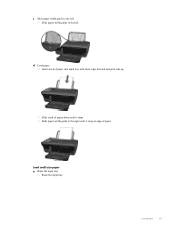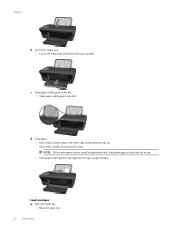HP Deskjet 3050A Support Question
Find answers below for this question about HP Deskjet 3050A.Need a HP Deskjet 3050A manual? We have 3 online manuals for this item!
Question posted by havCPRAUT on September 14th, 2014
How To Load Paper In Hp 3050a
The person who posted this question about this HP product did not include a detailed explanation. Please use the "Request More Information" button to the right if more details would help you to answer this question.
Current Answers
Related HP Deskjet 3050A Manual Pages
Similar Questions
I Upgrade To Win 8.1 And My Printer Hp 3050a J611 Keep Doing Printer Driver Offl
I upgrade to win 8.1 and my printer HP 3050a J611 keep doing printer driver offline. I reinstall the...
I upgrade to win 8.1 and my printer HP 3050a J611 keep doing printer driver offline. I reinstall the...
(Posted by TheStewart 9 years ago)
How To Load Paper In Hp Officejet J5780
(Posted by Nasjeff00 9 years ago)
Printer Saying Paper Jam Always N Load Paper
please i want to know why my printer is always givin me paper jam even when there is no paper in it ...
please i want to know why my printer is always givin me paper jam even when there is no paper in it ...
(Posted by tohanlove2000 11 years ago)