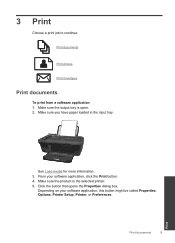HP Deskjet 3050 Support Question
Find answers below for this question about HP Deskjet 3050 - All-in-One Printer - J610.Need a HP Deskjet 3050 manual? We have 3 online manuals for this item!
Question posted by CMKell35 on February 3rd, 2012
Offline
WHEN I USE MY PRINTER WIRELESS WITH MY LAPTOP TO PRINT SOMETHING IT'S STATES IS OFFLINE AND WON'T PRINT BUT I DON'T HAVE OFFLINE CHECKED THEN I'LL SHOUT IT DOWN THEN TURN BACK IT WILL PRINT
Current Answers
Related HP Deskjet 3050 Manual Pages
Similar Questions
How To Configure Deskjet J611 Using The Wireless Setup Wizard
(Posted by atkinis 10 years ago)
How To Scan With Hp Deskjet F4500 Series To Wireless Laptop
(Posted by khandri 10 years ago)
How To Connect Hp Deskjet 3050a Directly To Wireless Laptop
(Posted by Grac 10 years ago)
How To Connect Hp Deskjet 3050 J610 Wireless Printer To Laptop
(Posted by M3211mi 10 years ago)
Hp Deskjet 3050 J610 Printer Won't Print Black
(Posted by phyplcconni 10 years ago)