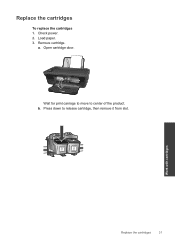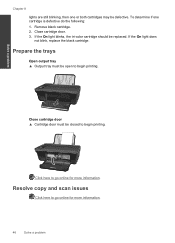HP Deskjet 3050 Support Question
Find answers below for this question about HP Deskjet 3050 - All-in-One Printer - J610.Need a HP Deskjet 3050 manual? We have 3 online manuals for this item!
Question posted by Taijol on May 31st, 2012
Hp Deskjet 3050a Will Not Print
HP PRINTER WILL NOT PRINT. I HAVE USED IT SUCCESSFULLY FOR 6 MONTHS WIRELESSLY SENDING DOCUMENTS TO PRINT BUT SUDDENLY THIS NO LONGER WORKS. COULD THIS BE DUE TO BOTH INK CARTRIDGES NOT BEEN NEW AND HAVE RECENTLY BEEN REFILLED.
Current Answers
Related HP Deskjet 3050 Manual Pages
Similar Questions
Why Wont My Printer Print Even Though The Ink Cartridges Are Moving Hp 6500a
plus
plus
(Posted by pyjkwhit 10 years ago)
Hp Deskjet 3050a J611 Won't Print Suddenly
(Posted by wicorrin 10 years ago)
Hp Deskjet 3050a.how To Change Print Page In Black Ink
(Posted by sumjunej 10 years ago)
Can You Print With Only Black Ink Cartridge On Hp Office Jet Pro 8600
(Posted by rxdtho 10 years ago)