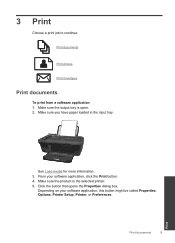HP Deskjet 3050 Support Question
Find answers below for this question about HP Deskjet 3050 - All-in-One Printer - J610.Need a HP Deskjet 3050 manual? We have 3 online manuals for this item!
Question posted by dantri25 on January 29th, 2015
Wireless Deskjet Printer 3050a J611
Why has my printer suddenly stopped printing from my computer.
Current Answers
Answer #1: Posted by hzplj9 on January 29th, 2015 12:08 PM
The likely issue is that it has lost its IP address on your network. You need to check the Network SSID and IP address of your router to ascertain if it is something simple to resolve. If the printer prints ofline then try and run the network diagnostics from the printer control panel to verify the details. You can always fully re-install the printer onto the netqwork but doubt if that is necessary as it is a longish process. I have attached a link to HP where troubleshooting and network configuration data can be found.
Related HP Deskjet 3050 Manual Pages
Similar Questions
Deskjet 3050a J611 Series Will Not Stay Connected To Wireless
(Posted by rehajmmcop 9 years ago)
How To Change Language On Hp Printer 3050a J611 Seri
(Posted by joeletraf 10 years ago)
How Do I Connect My Hp Deskjet 3050a J611 Series Printer To My Wireless Network
without the chord?
without the chord?
(Posted by samdchia 10 years ago)
How Do I Turn On My Wireless Radio Hp 3050a J611 Wireless
(Posted by fauzimw 10 years ago)
Hi, I Have A New Wireless Router,printer Won't Print. Status Is Ready & Reconize
How do I get printer to reconize new wireless router? It was programed for wireless before this just...
How do I get printer to reconize new wireless router? It was programed for wireless before this just...
(Posted by kathijer2911 11 years ago)