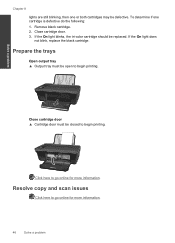HP Deskjet 3050 Support Question
Find answers below for this question about HP Deskjet 3050 - All-in-One Printer - J610.Need a HP Deskjet 3050 manual? We have 3 online manuals for this item!
Question posted by paulxter on November 13th, 2013
How To Turn Off Blue Light That Is Blinking On Hp 3050 J610
The person who posted this question about this HP product did not include a detailed explanation. Please use the "Request More Information" button to the right if more details would help you to answer this question.
Current Answers
Related HP Deskjet 3050 Manual Pages
Similar Questions
Blue Light Blinking
just set up hp officejet 6600/6700 and a blue light keeps blinking. what is this?
just set up hp officejet 6600/6700 and a blue light keeps blinking. what is this?
(Posted by Hjkaarjrsj 9 years ago)
Blinking Blue Light On Hp 4620
Help! I have a blinking blue light on my HP4620 printer. I originally was able to fix this problem w...
Help! I have a blinking blue light on my HP4620 printer. I originally was able to fix this problem w...
(Posted by yardbirdsraveup 9 years ago)
How To Turn Off The Wireless Function On My Hp 3050 J610 Printer
(Posted by CWalgMHowar 10 years ago)
My Hp Wireless Hp 3050 J610 Printer Is Offline How Do I Get It Back Online With
my mac laptop
my mac laptop
(Posted by caldwdoug 10 years ago)
How To Connect My Hp 3050 J610 Series Printer To Wireless Router
(Posted by retmruthe 10 years ago)