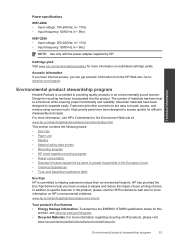HP Deskjet 3050 Support Question
Find answers below for this question about HP Deskjet 3050 - All-in-One Printer - J610.Need a HP Deskjet 3050 manual? We have 3 online manuals for this item!
Question posted by jrchFranky on August 14th, 2014
What Power Adapter For Hp Deskjet 3050 J610 Compatable
The person who posted this question about this HP product did not include a detailed explanation. Please use the "Request More Information" button to the right if more details would help you to answer this question.
Current Answers
Related HP Deskjet 3050 Manual Pages
Similar Questions
Hp Deskjet 3050 J610 Open Door When Doors Are Closed
(Posted by topombigdi 10 years ago)
How To Change Network On Hp Deskjet 3050 J610
(Posted by edshKL 10 years ago)
How Do I Connect My Hp Deskjet 3050 J610 Wireless Printer To My Netbook
(Posted by jmyBeche 10 years ago)
Is Hp Deskjet 3050 J610 Airprint Compatible
(Posted by Ivochmarm 10 years ago)