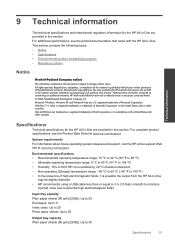HP Deskjet 3050 Support Question
Find answers below for this question about HP Deskjet 3050 - All-in-One Printer - J610.Need a HP Deskjet 3050 manual? We have 3 online manuals for this item!
Question posted by jerryDMett on July 21st, 2014
Hp 3050a Does Not Connect Usb
The person who posted this question about this HP product did not include a detailed explanation. Please use the "Request More Information" button to the right if more details would help you to answer this question.
Current Answers
Related HP Deskjet 3050 Manual Pages
Similar Questions
Hp Deskjet 3050a Setup Temporarily Connect Usb Cable Does Not Highlight Next
(Posted by Nrapacman 10 years ago)
Hp Deskjet 3050 Will Not Connect Usb
(Posted by CHIgermai 10 years ago)
Cannot Install Hp Officejet 4500 Connect Usb Cable
(Posted by evilkjn 10 years ago)
Hp Deskjet 3050a Cannot Connect With Wifi
(Posted by lulwa 10 years ago)