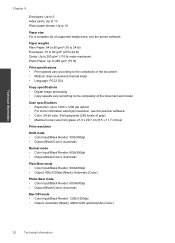HP Deskjet 3050 Support Question
Find answers below for this question about HP Deskjet 3050 - All-in-One Printer - J610.Need a HP Deskjet 3050 manual? We have 3 online manuals for this item!
Question posted by edptrb on October 18th, 2013
Hp 3050 Scans And Prints But Won't Copy
The person who posted this question about this HP product did not include a detailed explanation. Please use the "Request More Information" button to the right if more details would help you to answer this question.
Current Answers
Related HP Deskjet 3050 Manual Pages
Similar Questions
Hp 6500 Wireless Prints Blank When Copy Button Use
(Posted by rshtracyc 10 years ago)
Hp 3050 Will Print But Won't Scan Alignment Page
(Posted by susccw 10 years ago)
Hp 3050 Idle Status
My HP 3050 J610 suddenly became IDLE. What shall I do to restore it?
My HP 3050 J610 suddenly became IDLE. What shall I do to restore it?
(Posted by raisaminkin 11 years ago)
My Printer Is Hp M1132mfp , It Can Print But Cannot Copy
Please Help Me
(Posted by hayatmldk 11 years ago)
Hp 3050 All In One Printer Power Cord
We currently have a HP 3050 All in One Printer - Model VCVRA - 1002 however we are unable to use it ...
We currently have a HP 3050 All in One Printer - Model VCVRA - 1002 however we are unable to use it ...
(Posted by nmurphy 11 years ago)