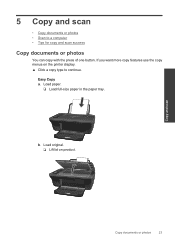HP Deskjet 3050 Support Question
Find answers below for this question about HP Deskjet 3050 - All-in-One Printer - J610.Need a HP Deskjet 3050 manual? We have 3 online manuals for this item!
Question posted by mikdogl on January 11th, 2014
Can You Darken Copy With Hp Deskjet 3050
The person who posted this question about this HP product did not include a detailed explanation. Please use the "Request More Information" button to the right if more details would help you to answer this question.
Current Answers
Related HP Deskjet 3050 Manual Pages
Similar Questions
How Do I Connect My Hp Deskjet 3050 J610 Wireless Printer To My Netbook
(Posted by jmyBeche 10 years ago)
How To Darken Copy Hp 3050 J610
(Posted by mrsadma 10 years ago)
I Bought A New Laptop With Windows 8,but Have A Hp Deskjet 3050 Printer What Do
(Posted by roelinbooysen12 11 years ago)
How Can I Install My Hp Deskjet 3050 J620 Series Printer Without My Disk?
(Posted by fisher2 11 years ago)