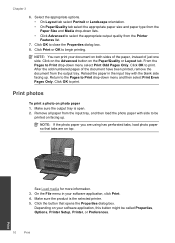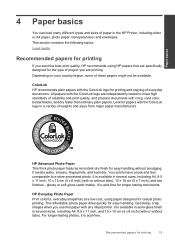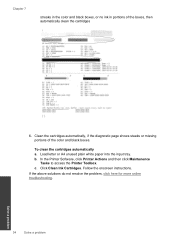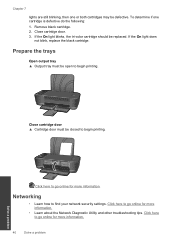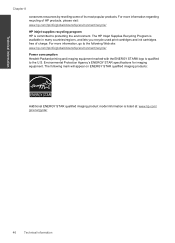HP Deskjet 3000 Support Question
Find answers below for this question about HP Deskjet 3000 - Printer - J310.Need a HP Deskjet 3000 manual? We have 3 online manuals for this item!
Question posted by joeirish72 on June 21st, 2011
Refilling Ink Cartridges
Current Answers
Answer #1: Posted by kcmjr on June 21st, 2011 9:17 AM
I know it saves money, and yes I've done it myself, but I've fielded more questions about printing issues that I care to mention after folks have used a refilled cartridge.
Make sure the metal contacts are all clean on the cartridge and the printer. Make sure the cartridge is properly seated. Try and run a cartridge cleaning (a few times) since ink might need to travel down channels to get to the outside. It's like priming a pump.
If after all that it still doesn't work then your best bet is to bite the bullet and get a new cartridge.
Licenses & Certifications: Microsoft, Cisco, VMware, Novell, FCC RF & Amateur Radio licensed.
Related HP Deskjet 3000 Manual Pages
Similar Questions
Kibdly tell how to reset ink level in HP 802 black cartridege used in HP deskjet 1000 printer. Even...