HP Deskjet 3000 Support Question
Find answers below for this question about HP Deskjet 3000 - Printer - J310.Need a HP Deskjet 3000 manual? We have 3 online manuals for this item!
Question posted by wwwbenwong on October 19th, 2011
Printer Can't Join The Wireless Network
after i changed into a new router, the printer cannot join the wireless network and cant print unless i plug in the usb with my labtop.
Current Answers
There are currently no answers that have been posted for this question.
Be the first to post an answer! Remember that you can earn up to 1,100 points for every answer you submit. The better the quality of your answer, the better chance it has to be accepted.
Be the first to post an answer! Remember that you can earn up to 1,100 points for every answer you submit. The better the quality of your answer, the better chance it has to be accepted.
Related HP Deskjet 3000 Manual Pages
Reference Guide - Page 1


English
*CH393-90016* *CH393-90016*
CH393-90016
© 2010 Hewlett-Packard Development Company, L.P. Black Cartridge
61
Tri-color Cartridge
61
www.hp.com/support
Printed in [French]
Printed in [Spanish]
Printed in [English]
EN ES FR
HP DESKJET 3000 PRINTER J310 SERIES
Start by following the setup instructions in the Setup Guide.
Reference Guide - Page 2


...
button to previous screen of power is steady on.
6
Selection buttons: Use buttons to a network when
the blue light is still
used. Returns you want
to print.
4
Wireless button: Shows wireless menu on the printer display.
8
Cartridge lights: Indicate low ink or a print cartridge problem.
9
Attention light: Indicates that requires your
attention.
2 When the product is...
Reference Guide - Page 3


... > All Programs > HP > HP Deskjet 3000 J310 series, then select Connect new Printer.
2. When prompted to connnect the USB cable, check the box for the HP Deskjet.
3
If the HP Deskjet is already connected to your network, you do not need to configure it to a wireless network connection. Wireless setup tips
•• If you have both a USB and network printer icon in the computer...
Reference Guide - Page 4


...print nozzles clear and ink flowing smoothly.
If you have installed the software as a web download, the electronic Help is used . Windows:
Find electronic Help After software installation, click Start > All Programs > HP > HP Deskjet 3000 J310...is left in the cartridge after it is automatically installed during printer software installation. Power specifications:
Power adapter: 0957-2286 Input ...
Reference Guide - Page 6


... software is unable to join your network name (SSID) incorrectly. From the printer display, select Print Reports to print the network test page and the network information page.
2: If you determined in Step 1 that the product is not connected to a network and this is finished, you will need to follow the prompts to display the wireless menu.
Check and...
Reference Guide - Page 7


... Help: Start > Programs or All Programs > HP > HP Deskjet 3000 J310 series > Help. The software shows the printer status is "disconnected" even though the printer is like scan. Many security software vendors provide updates which causes an alert.
The printer cannot be trusted on your home network. The printer shows that your computer is OFFLINE in -One, some...
Setup Guide - Page 8


9 Mac:
USB 1
2
3
EN
Register your HP Deskjet Get quicker service and support alerts by following the setup instructions in [Country]
© 2010 Hewlett-Packard Development Company, L.P.
*CB730-90016* *CB730-90016*
XXXXX-XXXXX
English
EN EN EN HP DESKJET 3000 PRINTER J310 SERIES
Start by registering at http://www.register.hp.com.
PT
Registre seu HP Deskjet Obtenha alertas...
User Guide - Page 3


......6 Status Lights...7 Wireless Status Light...8 3 Print Print documents...9 Print photos...10 Print envelopes...11 Quick Forms...12 Tips for print success...12 5 Work with cartridges Check the estimated ink levels 23 Order ink supplies...24 Replace the cartridges...25 Use single-cartridge mode...27 Cartridge warranty information 27 6 Connectivity Add the HP Printer to a network 29 Tips for...
User Guide - Page 7


2 Get to know the HP Printer
• Printer parts • Control panel features • Status Lights • Wireless Status Light
Printer parts
1 Input tray 2 Paper-width guide for the input tray 3 Control panel 4 Cartridge door 5 Output tray 6 Output tray extender (also referred to as the tray extender) 7 Cartridges 8 USB port 9 Power connection: Use only with the...
User Guide - Page 8


...requires your attention.
6
Get to know the HP Printer
Wireless
5
6
!
9
8
7
1 On button and light: Turns the product on printer display. Returns you to previous screen of paper, or some event
that you want to print. 4 Wireless button: Shows wireless menu on printer display. 5 Wireless light: Signals if there is a wireless connection. 6 Selection buttons: Use buttons to select menu...
User Guide - Page 10


... cannot be established.
Refer to know the HP Printer
8
Get to messages on the printer display. Wireless connection has been established and you can print. Wait for a wireless connection.
Get to know the HP Printer
Indicates printer is within range of wireless signal. Wireless error has occurred. Solution
Wireless signal off. Press wireless button to be established, make sure...
User Guide - Page 12
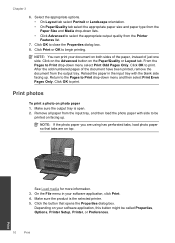
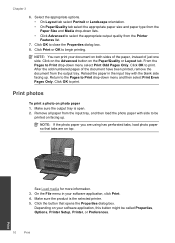
... both sides of the paper, instead of the document have been printed, remove the document from the Printer Features list.
7. From the Pages to print. Click OK to Print drop-down menu select Print Odd Pages Only. Print photos
To print a photo on the Paper/Quality or Layout tab. On the File menu in the input tray...
User Guide - Page 15


...-HP supplies. You do not need to print. Reload the paper in Grayscale drop-down menu select Print Odd Pages Only.
Click OK to replace the cartridges until print quality becomes unacceptable.
• You can also access the Printer Software by clicking Start > Programs > HP > HP Deskjet 3000 J310 series > HP Deskjet 3000 J310 series
Notes • Genuine HP ink...
User Guide - Page 25


... information
Check the estimated ink levels
You can also access the Printer Software by clicking Start > Programs > HP > HP Deskjet 3000 J310 series > HP Deskjet 3000 J310 series
2. NOTE: You can easily check the ink supply level to determine how soon you have to avoid possible printing delays.
In the Printer Software, click Estimated Ink Levels. Click the HP...
User Guide - Page 29


... ink products that have been refilled, remanufactured, refurbished, misused, or tampered with cartridges
5.
Exit single-cartridge mode
Install two print cartridges in single-cartridge mode, a message is installed.
NOTE: When the HP Printer operates in the HP Printer to operate the HP Printer with only one print cartridge. d. Cartridge warranty information
27 Close cartridge door.
User Guide - Page 31


... on the control panel to show the wireless menu options on the printer display.
❑ Select Wireless Settings on the printer display. ❑ Select WPS. ❑ Select Push Button and follow the on-screen instructions on the networking device needs to be connected to the wireless network that includes a WPS-enabled wireless router or access
point. ❑ A desktop computer...
User Guide - Page 32


... to the wireless network that includes a wireless router or access point. Insert the product Software CD in the computer CD-ROM drive. 2. When the setup is finished, you will need the following: ❑ A wireless 802.11 network that you will be connected to disconnect the USB cable and test the wireless network connection. USB Connection
The HP Printer supports a rear USB 2.0 High...
User Guide - Page 33


...; Learn how to go online for setting up and using a networked printer
Use the following tips to wireless connection.
Click here to change from the VPN before you need to disconnect from a USB to set up and use a networked printer:
• When setting up and using a networked printer
31 Connectivity
Tips for more information.
• Learn how to work...
User Guide - Page 35


... genuine HP cartridges. 2. d. The product prints an alignment sheet. 5. Improve print quality
1. a.
Make sure you print a document after installing a new cartridge. For more information. 7 Solve a problem
This section contains the following topics: • Improve print quality • Clear a paper jam • Unable to print • Networking • HP support
Click here to...
User Guide - Page 50


... your product is assigned a Regulatory Model Number. Toxic and hazardous substance table
Technical information
Regulatory notices
The HP Printer meets product requirements from regulatory agencies in Japan about the power cord • HP Deskjet 3000 J310 series declaration of the European Parliament and the Council). This regulatory number should not be found at: www...
Similar Questions
Hp Deskjet 3000 Wireless Change Cartridge Now Wireless Wont Print
(Posted by BIIha 10 years ago)
Hp Deskjet 3000 J310 New Router Cant Connect
(Posted by hukscomp 10 years ago)
How Do I Change The Font Printer Quality To 'draft' Print On A Hp Deskjet Printe
(Posted by BUCKDRE 10 years ago)
Can The Deskjet 1000 Printer J110 Series Be Connected Wireless And W/o The Usb
(Posted by trhohbein 12 years ago)

