HP Deskjet 3000 Support Question
Find answers below for this question about HP Deskjet 3000 - Printer - J310.Need a HP Deskjet 3000 manual? We have 3 online manuals for this item!
Question posted by jenidrah on February 18th, 2014
How To Load Paper When Printing A Check On A Hp 3000 Printer
The person who posted this question about this HP product did not include a detailed explanation. Please use the "Request More Information" button to the right if more details would help you to answer this question.
Current Answers
There are currently no answers that have been posted for this question.
Be the first to post an answer! Remember that you can earn up to 1,100 points for every answer you submit. The better the quality of your answer, the better chance it has to be accepted.
Be the first to post an answer! Remember that you can earn up to 1,100 points for every answer you submit. The better the quality of your answer, the better chance it has to be accepted.
Related HP Deskjet 3000 Manual Pages
Reference Guide - Page 1


Black Cartridge
61
Tri-color Cartridge
61
www.hp.com/support English
*CH393-90016* *CH393-90016*
CH393-90016
© 2010 Hewlett-Packard Development Company, L.P. Printed in [French]
Printed in [Spanish]
Printed in [English]
EN ES FR
HP DESKJET 3000 PRINTER J310 SERIES
Start by following the setup instructions in the Setup Guide.
Reference Guide - Page 3


... prompted to connnect the USB cable, check the box for you. Insert the product CD in the printer's folder. If the HP Deskjet is already connected to continue.
4. ...instructions. You can choose to keep or delete the USB printer icon.
Mac
1. Click Start > All Programs > HP > HP Deskjet 3000 J310 series, then select Connect new Printer.
2. You need to know your wireless network name ...
Reference Guide - Page 4


... information.
Windows:
Find electronic Help After software installation, click Start > All Programs > HP > HP Deskjet 3000 J310 series > Help. In the Help Viewer, click and hold the Home button, and ...and cartridges for printing, and in a number of Conformity for your HP Deskjet Get quicker service and support alerts by HP. Click ReadMe.chm to download and install the printer software. On...
Reference Guide - Page 5


... the HP product from your printer has a check mark in the computer's CD/DVD drive, then follow the on . To install the software: 1. Follow the on -screen
instructions. Restart the computer.
3.
Double-click HP Uninstaller. Windows 7 is not selected as the default printer, right-click the printer icon and choose Set as your default printing device:
•...
Reference Guide - Page 7


...Network troubleshooting
3: Check for and ...print to the printer even though you may provide options to go online for using the HP printer...printer status is "disconnected" even though the printer is connected to the electronic Help: Start > Programs or All Programs > HP > HP Deskjet 3000 J310 series > Help. Windows only
Other network problems after software installation
If the HP Deskjet...
Setup Guide - Page 8


...hp.com/support pour télécharger et installer le logiciel d'imprimante. Printed in English Printed in French Printed in Spanish Printed in Portuguese www.hp.com
Printed in [Country]
Printed in [Country]
Printed...-XXXXX
English
EN EN EN HP DESKJET 3000 PRINTER J310 SERIES
Start by registering at http://www.register.hp.com.
ES
Registre su HP Deskjet Obtenga servicio técnico y...
User Guide - Page 3


... with cartridges Check the estimated ink levels 23 Order ink supplies...24 Replace the cartridges...25 Use single-cartridge mode...27 Cartridge warranty information 27 6 Connectivity Add the HP Printer to a network 29 Tips for setting up and using a networked printer 31 7 Solve a problem Improve print quality...33 Clear a paper jam...35 Unable to print...37 Networking...
User Guide - Page 9


... fast + Attention light is blinking fast
The output tray is closed, there is no longer acceptable. Prepare the trays, correctly Load media, or Clear a paper jam.
Get to continue.
See Clear the print carriage for more information. Turn off the product. 2. Turn on , are blinking The cartridge door is open. fast + Attention light...
User Guide - Page 13


...dpi.
7. Slide the paper guide all four edges of the HP Printer. Make sure you are printing in the Print dialog box. Click OK to return to the left side. 4. Photo paper should face
up. ...unused photo paper in Max DPI drop-down list. Print envelopes
You can load one or more information, see Print using a label for printing on how to the Paper/Quality tab and select Photo Paper, Best ...
User Guide - Page 14


... Load media for print success
To successfully print, the HP cartridges should be functioning properly with sufficient ink, the paper should be loaded correctly, and the product should be the
same size and type to avoid a paper jam. • Load paper with side to be called Properties, Options, Printer Setup, Printer, or Preferences. 7. Quick Forms
Use Quick Forms to print Office Forms, Paper...
User Guide - Page 15


... the document have been printed, remove the document from the Paper/
Output drop-down menu. • Click the HP Printer desktop icon to replace the cartridges until print quality becomes unacceptable.
• You can also access the Printer Software by clicking Start > Programs > HP > HP Deskjet 3000 J310 series > HP Deskjet 3000 J310 series
Notes • Genuine HP ink cartridges are designed...
User Guide - Page 17
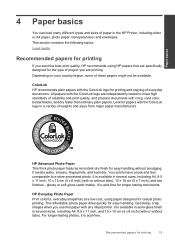
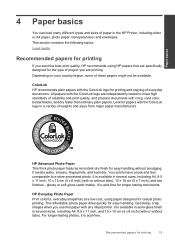
...longer-lasting photos, it is available in the HP Printer, including letter or A4 paper, photo paper, transparencies, and envelopes.
It resists water, smears, fingerprints, and humidity. This section contains the following topics: Load media
Recommended papers for printing
If you are specifically designed for easy handling. Your prints have a look and feel comparable to meet high...
User Guide - Page 20


d. Paper basics
Chapter 4
c. Load paper. ❑ Insert stack of paper into input tray with short edge forward and print side up.
❑ Slide stack of paper down until it stops. ❑ Slide paper-width guide to the left ❑ Slide paper-width guide to the right until it stops at edge of paper.
18
Paper basics
Slide paper-width guide to the left .
User Guide - Page 22


Slide paper-width guide to the left .
Load paper. ❑ Insert stack of photo paper with short edge down and print side up. ❑ Slide stack of paper.
20
Paper basics d. NOTE: If the photo paper you are using has perforated tabs, load photo paper so that tabs are on top.
❑ Slide paper-width guide to the left . ❑ Slide paper-width...
User Guide - Page 25


... access the Printer Software by clicking Start > Programs > HP > HP Deskjet 3000 J310 series > HP Deskjet 3000 J310 series
2. The ink supply level shows an estimate of the amount of different ways, including in the initialization process, which prepares the product and cartridges for planning purposes only.
To check the ink levels from the cartridges is used in the printing process in...
User Guide - Page 27


Load paper. 3. b. Remove cartridge.
Work with cartridges
Replace the cartridges
25 Check power. 2. Open cartridge door. Press down to center of the product.
Wait for print carriage to move to release cartridge, then remove it from slot.
a. Replace the cartridges
To replace the cartridges 1.
User Guide - Page 35


... the following topics: • Improve print quality • Clear a paper jam • Unable to print • Networking • HP support
Click here to go online for more information, see Check the estimated ink levels.
b. Check the print properties to make sure you are using genuine HP cartridges. 2. In the Printer Software, click Printer Actions and then click Maintenance
Tasks...
User Guide - Page 39


... set as the default printer
NOTE: HP provides a Printer Diagnostic Utility that the product is paper in order: 1. a. Depending upon your product to go online for error messages and resolve. 2. b. On the Printer menu, make sure there are still unable to print
37 If you are no check marks next to Pause
Printing or Use Printer Offline. Verify that...
User Guide - Page 41


... other devices to go online for more troubleshooting online. Always use any objects, such as paper, that are installed. Click here to remove jammed paper. Double-click the icon for more information. e.
To clear the print queue
NOTE: HP provides a Printer Diagnostic Utility that both cartridge
Solve a problem
Identify a defective cartridge
39 c. If the above...
User Guide - Page 53


... product identifier in the regulatory documentation and test reports, this device must accept any interference received, including interference that the product
Product Name and Model:
HP Deskjet 3000 printer J310 series
Regulatory Model Number: 1) VCVRA-1005
Product Options:
All
Radio Module:
SDGOB-0892
Power Adapters:
0957-2286
0957-2290 (China and India only)
conforms to...
Similar Questions
How To Download A Cd Rom For Hp 3000 Printer
(Posted by nikkda 9 years ago)
How Do You Change The Default Paper Tray In Hp 4025 Printer
(Posted by carlch 10 years ago)
How Do I Change My Hp 3000 Printer Ip Address
(Posted by varmi 10 years ago)
How To Turn Off Secure Print On Hp M601 Printer
(Posted by jmneriv 10 years ago)
Does The Hp 3000 Printer Come With Usb Cable
(Posted by MrPursanja 10 years ago)

