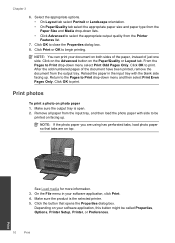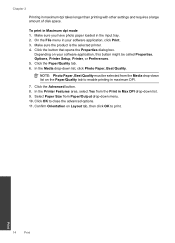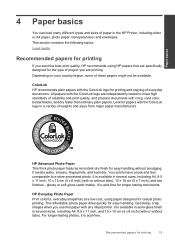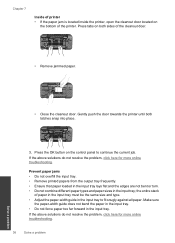HP Deskjet 3000 Support Question
Find answers below for this question about HP Deskjet 3000 - Printer - J310.Need a HP Deskjet 3000 manual? We have 3 online manuals for this item!
Question posted by mc9250 on October 18th, 2013
How Do I Change Printer Font Size
The person who posted this question about this HP product did not include a detailed explanation. Please use the "Request More Information" button to the right if more details would help you to answer this question.
Current Answers
Related HP Deskjet 3000 Manual Pages
Similar Questions
Yahoo Answers How To Change The Font Size On A Hp Deskjet 1000
(Posted by jjbja 9 years ago)
How Do I Change The Language Setting On The Hp Deskjet 3000
(Posted by dunri 10 years ago)
How Do I Change The Font Printer Quality To 'draft' Print On A Hp Deskjet Printe
(Posted by BUCKDRE 10 years ago)
How To Change The Font Size On Printer When Printing Pages On The Web
How do I change the font size on my HP desktop 1000 J110 for printing just pages on the web? I consi...
How do I change the font size on my HP desktop 1000 J110 for printing just pages on the web? I consi...
(Posted by islandr2 11 years ago)
My Deskjet3000 Prints Small. How Can I Change The Font
(Posted by budnsheryl 11 years ago)