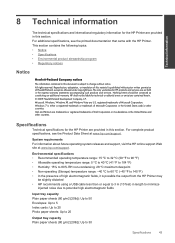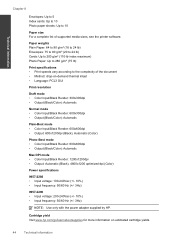HP Deskjet 3000 Support Question
Find answers below for this question about HP Deskjet 3000 - Printer - J310.Need a HP Deskjet 3000 manual? We have 3 online manuals for this item!
Question posted by DCdod on November 8th, 2013
How To Change Language Hp Deskjet 3000 Printer Manual
The person who posted this question about this HP product did not include a detailed explanation. Please use the "Request More Information" button to the right if more details would help you to answer this question.
Current Answers
Answer #1: Posted by Gugurekas on November 25th, 2013 10:48 AM
You may refer to the instruction manual available below:
Related HP Deskjet 3000 Manual Pages
Similar Questions
Hp Deskjet 3000 Printer How To Change Language
(Posted by burlcpc 10 years ago)
How To Install A Hp Deskjet 3000 Printer J310 Series Without A Cd
(Posted by sajiao 10 years ago)
How To Print With A Hp Deskjet 3000 Printer J310 Series Manual
(Posted by Slinedwar 10 years ago)
I've Lost The Cd To Download Hp Deskjet 3000 Printer J310 Series
Can I download the printer (wireless) without the CD
Can I download the printer (wireless) without the CD
(Posted by johnson4ever7 12 years ago)