HP Deskjet 3000 Support Question
Find answers below for this question about HP Deskjet 3000 - Printer - J310.Need a HP Deskjet 3000 manual? We have 3 online manuals for this item!
Question posted by elblaAla on September 26th, 2014
How To Change Hp Printer From Usb To Wireless
The person who posted this question about this HP product did not include a detailed explanation. Please use the "Request More Information" button to the right if more details would help you to answer this question.
Current Answers
There are currently no answers that have been posted for this question.
Be the first to post an answer! Remember that you can earn up to 1,100 points for every answer you submit. The better the quality of your answer, the better chance it has to be accepted.
Be the first to post an answer! Remember that you can earn up to 1,100 points for every answer you submit. The better the quality of your answer, the better chance it has to be accepted.
Related HP Deskjet 3000 Manual Pages
Reference Guide - Page 3


... wireless light on the printer will automatically discover the HP Deskjet over the network. Click Start > All Programs > HP > HP Deskjet 3000 J310 series, then select Connect new Printer.
2.
Mac
1. On the desktop, open the CD and then double-click HP Installer and follow the on a network
You can share the HP Deskjet with other computers which are using either of these for USB...
Reference Guide - Page 7


... you are connected wirelessly, for and resolve the following :
•• Turn off the router, product, and computer, and then turn them back on your computer is OFFLINE in this selection, make sure and select it. Keep your firewall up to the electronic Help: Start > Programs or All Programs > HP > HP Deskjet 3000 J310 series > Help...
Reference Guide - Page 8


... or a refilled cartridge does not affect either new or like-new, provided that the operation of any authorized HP service facility in the world. 2.
HP printer limited warranty statement
HP product Software Media Printer Print or Ink cartridges
Printheads (only applies to products with customer replaceable printheads) Accessories
Duration of limited warranty 90 days 1 year...
User Guide - Page 3


Contents
Contents
1 How Do I?...3 2 Get to know the HP Printer
Printer parts...5 Control panel features...6 Status Lights...7 Wireless Status Light...8 3 Print Print documents...9 Print photos...10 Print envelopes...11 Quick Forms...12 Tips for print success...12 5 Work with cartridges Check the estimated ...
User Guide - Page 5


How Do I ?
Learn how to use your HP Printer • Printer parts • Load media • Replace the cartridges • Clear a paper jam • WiFi Protected Setup (WPS)
How Do I ?
3 1 How Do I?
User Guide - Page 7


2 Get to know the HP Printer
• Printer parts • Control panel features • Status Lights • Wireless Status Light
Printer parts
1 Input tray 2 Paper-width guide for the input tray 3 Control panel 4 Cartridge door 5 Output tray 6 Output tray extender (also referred to as the tray extender) 7 Cartridges 8 USB port 9 Power connection: Use only with the power...
User Guide - Page 8


...
the form that requires your attention.
6
Get to know the HP Printer Press the Quick Forms button
or the Wireless buton to view menus for the cartridges. Chapter 2
Control panel features
Get to know the HP Printer
Wireless
5
6
!
9
8
7
1 On button and light: Turns the product on printer display. When the product is off, a minimal amount of power...
User Guide - Page 9


... right to continue.
See below to learn about blinking lights and what to know the HP Printer
Both cartridges lights are fast blinking
The indicated cartridge is no paper, or there is... blinking fast + Attention light is on
The carriage is processing a job, the on the printer display to clear the obstruction. fast + Attention light is open.
Additional blinking lights signal errors...
User Guide - Page 10


... HP Printer
8
Get to enable wireless printing and access wireless menu on printer display. Press wireless button to know the HP Printer Wireless error has occurred.
Wait for connection to messages on the printer display.
Indicates printer is within range of wireless signal.
Refer to be established, make sure printer is searching for a wireless connection. Wireless connection...
User Guide - Page 13


...
up. Slide the paper guide firmly against the edge of the tray. For more envelopes into the printer until they stop. 5.
For best results, consider using the maximum dpi.
7. To print envelopes 1..... Push the envelopes into the input tray of the HP Printer. Click OK to return to the Advanced tab and select Yes from the Printer Features list. Do not use shiny or embossed envelopes or...
User Guide - Page 15


... button. NOTE: When you want to replace the cartridges until print quality becomes unacceptable.
• You can also access the Printer Software by clicking Start > Programs > HP > HP Deskjet 3000 J310 series > HP Deskjet 3000 J310 series
Notes • Genuine HP ink cartridges are designed and tested with the blank side facing up. You do not need to print a black and...
User Guide - Page 25


... Cartridge warranty information
Check the estimated ink levels
You can also access the Printer Software by clicking Start > Programs > HP > HP Deskjet 3000 J310 series > HP Deskjet 3000 J310 series
2.
NOTE: Ink from the Printer Software 1. For more information, see www.hp.com/go/inkusage. In the Printer Software, click Estimated Ink Levels. NOTE: Ink level warnings and indicators provide...
User Guide - Page 26


.... NOTE: Ordering cartridges online is not available, you can also access the Printer Software by clicking Start > Programs > HP > HP Deskjet 3000 J310 series > HP Deskjet 3000 J310 series
2.
Chapter 5
Order ink supplies
Before ordering cartridges, locate the correct cartridge number. The cartridge number is printed on the printer ▲ The cartridge number is not available in the...
User Guide - Page 31


...
• WiFi Protected Setup (WPS) • Alternative Wireless Connection Method • USB Connection
WiFi Protected Setup (WPS)
To connect the HP Printer to a wireless network using WiFi Protected Setup (WPS) 1. To connect the HP Printer using WiFi Protected Setup (WPS), you intend to install the HP Printer on the printer
display. The printer display will need the following :
Use Push...
User Guide - Page 32


... to the product until you are prompted to an integrated wireless WLAN 802.11 network, you are prompted, connect the product to disconnect the USB cable and test the wireless network connection. Alternative Wireless Connection Method
To connect the HP Printer to do so. Follow the onscreen prompts to the network, install the software on
connecting...
User Guide - Page 33


... the following tips to set up and use a networked printer:
• When setting up and using a networked printer
31 Click here to wireless connection. Connectivity
Tips for more information.
• Learn how to change from the VPN before you need to disconnect from a USB to go online for more information.
• Learn about the Network...
User Guide - Page 43


.... • Learn how to change from a USB to go online for more information. Support options and availability vary by product, country/region, and language. This section contains the following features: • Fast access to www.hp.com/support. Standard phone company charges apply. Click here to wireless connection.
Support process
If you can register...
User Guide - Page 44


...HP Deskjet 3000 J310 series) • Model number (located inside the cartridge door)
Product No. After the phone support period After the phone support period, help is available from HP at the HP online support Web site: www.hp...in front of telephone support numbers and call the support phone number for the HP Printer at about the time
that this situation began? ◦ Did anything else ...
User Guide - Page 45
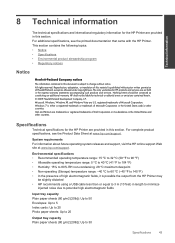
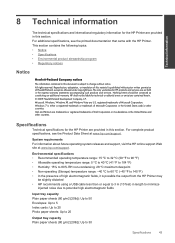
... herein should be liable for HP products and services are provided in this material is possible the output from the HP Printer may
be slightly distorted • HP recommends using a USB cable less than or equal ...Up to 20
Output tray capacity Plain paper sheets (80 g/m2 [20lb]): Up to change without prior written permission of Intel Corporation or its subsidiaries in the United States and ...
User Guide - Page 50


...and hazardous substance table
Technical information
Regulatory notices
The HP Printer meets product requirements from regulatory agencies in your product...marketing name (HP Deskjet 3000 J310 series, etc.) or product numbers (CB730A, etc.).
48
Technical information Chapter 8
1907/2006 of conformity • European Union Regulatory Notice • Regulatory wireless statements
Regulatory ...
Similar Questions
How To Print Front And Back Hp Printer J310
(Posted by majiSR 9 years ago)
How To Connect Hp Printer J310a To Wireless Network
(Posted by pyjwacht 9 years ago)
How To Change Dpi For Hp Printer Deskjet 1000
(Posted by molea 10 years ago)
How Connect Hp Printer 3000 To Wireless Laptop Using Windows 7
(Posted by noabure 10 years ago)
Why My Hp Printer Deskjet 1000 J110 Is Not Printing Windows 8 Reader
(Posted by yamameli 10 years ago)

