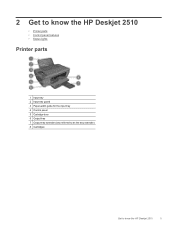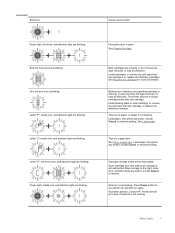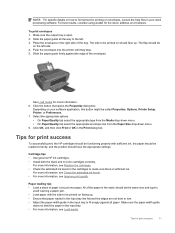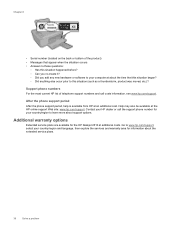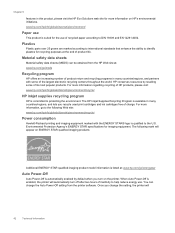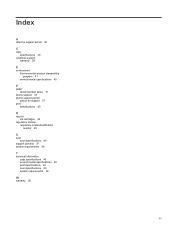HP Deskjet 2510 Support Question
Find answers below for this question about HP Deskjet 2510.Need a HP Deskjet 2510 manual? We have 1 online manual for this item!
Question posted by doreenvivian on May 26th, 2014
How To Install New Ink Cartridge
The person who posted this question about this HP product did not include a detailed explanation. Please use the "Request More Information" button to the right if more details would help you to answer this question.
Current Answers
Answer #1: Posted by SoCalWoman on May 27th, 2014 1:32 AM
Unfortunately, the link provided from the previous answer is invalid.
Complete instructions can be viewed on page 26 - 28 in the User Manual for your Canon model.
Much appreciation to those who acknowledge our members for their contribution toward finding a solution.
~It always seems impossible until it is done~
Nelson Mandela
Related HP Deskjet 2510 Manual Pages
Similar Questions
How To Install New Ink Cartridges In Hp Officejet 6600/6700
(Posted by khPatti 9 years ago)
Can A Hp Deskjet 1000 J110 Printer Print With Only Color Cartridge?
Can a deskjet 1000 J110 printer print with only full color ink cartridge and empty black ink cartrid...
Can a deskjet 1000 J110 printer print with only full color ink cartridge and empty black ink cartrid...
(Posted by kalikricket 10 years ago)
Do You Have To Change Both Cartridges At Same Time Or Can One Be Changed Before
the other. Is colour mixed with black all the time.
the other. Is colour mixed with black all the time.
(Posted by edwardsjune2 11 years ago)
Is It Ok To Print In Black Most Of The Time. Does This Mean The Black
cartridge will need replacing earlier. Can you replace one cartridge only or do both of them need to...
cartridge will need replacing earlier. Can you replace one cartridge only or do both of them need to...
(Posted by edwardsjune2 11 years ago)
How To Install New Ink Cartridges On New Printer?
(Posted by donnadaysl 11 years ago)