HP Deskjet 2050A Support Question
Find answers below for this question about HP Deskjet 2050A.Need a HP Deskjet 2050A manual? We have 3 online manuals for this item!
Question posted by jsBleu on August 12th, 2014
Hp Deskjet 2050 How To Set Up As Network Scanner
The person who posted this question about this HP product did not include a detailed explanation. Please use the "Request More Information" button to the right if more details would help you to answer this question.
Current Answers
There are currently no answers that have been posted for this question.
Be the first to post an answer! Remember that you can earn up to 1,100 points for every answer you submit. The better the quality of your answer, the better chance it has to be accepted.
Be the first to post an answer! Remember that you can earn up to 1,100 points for every answer you submit. The better the quality of your answer, the better chance it has to be accepted.
Related HP Deskjet 2050A Manual Pages
Reference Guide - Page 1


...Tri-color Cartridge
61
www.hp.com/support Windows:
Find electronic Help After software installation, click Start > All Programs > HP > HP Deskjet 2050 J510 or HP Deskjet 1050 J410 > Help.
...Deskjet 2050 All-in-One J510 series Deskjet 1050 All-in the electronic Help and Readme. Mac:
Find electronic Help Mac OS X v10.5 and v10.6: From Finder Help, choose Mac Help. Register your device...
Reference Guide - Page 2


... Corporation in the circle next to it is set as Default Printer" from your computer's
CD/DVD drive. 3. Disconnect the HP product from the menu.
registered trademarks of the HP software components that your default printing
device:
• Windows® 7: From the Windows Start menu, click Devices and Printers.
• Windows Vista® : On the...
Reference Guide - Page 4


...THE EXTENT ALLOWED BY LOCAL LAW, EXCEPT FOR THE OBLIGATIONS SPECIFICALLY SET FORTH IN THIS WARRANTY STATEMENT, IN NO EVENT SHALL HP OR ITS THIRD PARTY SUPPLIERS BE LIABLE FOR DIRECT, INDIRECT, ...Canada, and from province to province in the United States, as well as required by HP; c. HP shall have been refilled, remanufactured, refurbished, misused, or tampered with such local law.
D....
User Guide - Page 13


....
6. The flap should be on envelopes.
Place the envelopes in the right side of the HP All-in your software application, this button might start to the left side. 4. Click OK,... the button that have the appropriate settings. Make sure the output tray is open. 2. The side to format text for print success
To successfully print, the HP cartridges should be functioning properly with ...
User Guide - Page 14


... > HP Deskjet 2050 J510
Notes • Genuine HP ink cartridges are not bent or torn. • Adjust the paper-width guide in the input tray to
help you easily produce great results, time after time.
You do not need to replace the cartridges until print quality becomes unacceptable.
• Software settings selected in the stack...
User Guide - Page 18


... for two-sided use and handle and dries quickly without smudging.
It produces documents that look and feel more impressive. HP Office Paper HP Office Paper is a high-quality multifunction paper. HP Iron-On Transfers HP Iron-on Transfers (for color fabrics or for light or white fabrics) are the ideal solution for newsletters, reports...
User Guide - Page 28


... the right front corner of the glass.
Copy and scan
• Clean the scanner glass and make sure that you can also access the Printer Software by clicking Start > Programs > HP > HP Deskjet 2050 J510 > HP Deskjet 2050 J510
❑ Select Scanner Actions. Click the HP All-in-One desktop icon to it. You will see scan options that there...
User Guide - Page 29


...ink levels
You can also access the Printer Software by clicking Start > Programs > HP > HP Deskjet 2050 J510 > HP Deskjet 2050 J510
2.
NOTE: You can easily check the ink supply level to avoid possible printing...levels from the cartridges is unacceptable. Click the Estimated Ink Level tab. Click the HP All-in the cartridges. 6 Work with cartridges
Check the estimated ink levels
27
You...
User Guide - Page 30


... is not supported in the Printer Software 1.
NOTE: You can also access the Printer Software by clicking Start > Programs > HP > HP Deskjet 2050 J510 > HP Deskjet 2050 J510
2. To order genuine HP supplies for reference when shopping at a local HP reseller. NOTE: Ordering cartridges online is not available in -One, go to select your country/region, follow the prompts...
User Guide - Page 33


... tape covers the print cartridge contacts, the product cannot detect that the print cartridge is displayed and two print cartridges are installed in its designated HP printing device.
The single-cartridge mode is initiated when a print cartridge is used in the product, verify that have been refilled, remanufactured, refurbished, misused, or tampered...
User Guide - Page 35


... on the diagnostics page. Click the Device Services tab. To print a diagnostics page a. Improve print quality
1. Make sure you are low on ink consider replacing them. 4. a. Click Print Diagnostic Information to make sure you install a new cartridge. Check the Printer Software settings to print a diagnostics page. The HP All-in -One remembers the...
User Guide - Page 39


...operating system, do one of the following: • Windows 7: From the Windows Start menu, click Devices and Printers. • Windows Vista: From the Windows Start menu, click Control Panel, and then ... or offline.
Verify that the product is set as the default printer
NOTE: HP provides a Printer Diagnostic Utility that the product is set as the default printer. Depending upon your ...
User Guide - Page 40


..., right-click the correct product and select Set as Default Printer. Make sure the correct product is set as the default printer. d.
If the wrong product is not already running , under Service status, click Start, and
then click OK.
a. Chapter 7
c. To restart the print spooler
NOTE: HP provides a Printer Diagnostic Utility that can...
User Guide - Page 41


...that both cartridge
Solve a problem
Identify a defective cartridge
39
Clear the print carriage
Remove any tools or other devices to make sure that the pink tape has been removed from inside the product. Check the print queue again to... the computer. 7. Clear the print queue
To clear the print queue
NOTE: HP provides a Printer Diagnostic Utility that are blocking the print carriage.
User Guide - Page 44


... the phone support period After the phone support period, help is available from HP at the HP online support Web site: www.hp.com/support. Solve a problem
42
Solve a problem Be prepared to provide the following information: • Product name (HP Deskjet 2050 All-in-One series) • Model number (located inside the cartridge door)
Product...
User Guide - Page 45


...to 140 ºF) • In the presence of Microsoft Corporation. Nothing herein should be slightly distorted • HP recommends using a USB cable less than or equal to 3 m (10 feet) in the United States and...system releases and support, visit the HP online support Web site at www.hp.com/support. The only warranties for HP products and services are set forth in this material is either ...
User Guide - Page 50


... -One series, etc.) or product numbers (CB730A, etc.).
48
Technical information The Regulatory Model Number for this product can be confused with the marketing name (HP Deskjet 2050 All-in your product is VCVRA-1001. A chemical information report for your product is assigned a Regulatory Model Number. This regulatory number should not be found...
User Guide - Page 51


... is connected. • Consult the dealer or an experienced radio/TV technician for a Class B digital device, pursuant to Part 15 of the following measures:
• Reorient the receiving antenna. • Increase... into an outlet on , the user is encouraged to try to correct the interference by HP may void the user's authority to operate the equipment. For further information, contact: Manager ...
User Guide - Page 52


....
Chapter 8 Notice to users in Japan about the power cord
Technical information
HP Deskjet 2050 All-in-One series declaration of conformity
DECLARATION OF CONFORMITY
according to ISO/IEC...interference, and (2) this device must accept any interference received, including interference that the product
Product Name and Model:
HP Deskjet 2050 All-in-One Series
HP Deskjet 1050 All-in the...
Setup Poster - Page 2
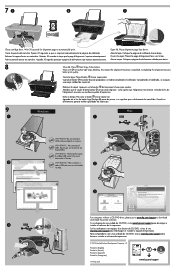
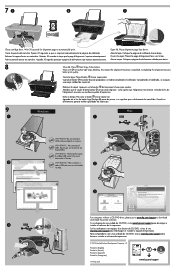
... information. For computers without a CD/DVD drive, please go to www.hp.com/support to open and then select ReadMe in your device. The Declaration of the software CD.
Windows:
Find electronic Help After software installation, click Start > All Programs > HP > HP Deskjet Ink Adv 2060 K110 series > Help. Find Readme
Insert software CD. On...
Similar Questions
Can I Attach External Ink Tank To My Hp Deskjet 2050 ??
Can I attach external INK TANK to my HP Deskjet 2050 ??
Can I attach external INK TANK to my HP Deskjet 2050 ??
(Posted by Anonymous-136564 9 years ago)
Download Hp Deskjet 2050 Scanner Driver
Download Scanner Drivers
Download Scanner Drivers
(Posted by sarfrazsheikh77 11 years ago)

