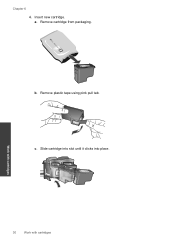HP Deskjet 2050 Support Question
Find answers below for this question about HP Deskjet 2050 - All-in-One Printer - J510.Need a HP Deskjet 2050 manual? We have 2 online manuals for this item!
Question posted by sfbasvish on June 14th, 2014
How Do I Scan My Work From Word Office Using Hp Deskjet 2050 Print Scan Copy
The person who posted this question about this HP product did not include a detailed explanation. Please use the "Request More Information" button to the right if more details would help you to answer this question.
Current Answers
Related HP Deskjet 2050 Manual Pages
Similar Questions
What Button Do I Push To Scan Using Hp Deskjet 2050
(Posted by DEADMhork 9 years ago)
How To Scan Using Hp Deskjet 2050 And Edit
(Posted by rajllynx 10 years ago)
How To Scan To Email Using Hp Deskjet 2050 J510 Series
(Posted by Dkiwi 10 years ago)
How To Scan Using Hp Deskjet 2050
(Posted by daudpbd 10 years ago)
How To Scan A Document Using Hp Deskjet 2050
(Posted by vishapsla 10 years ago)