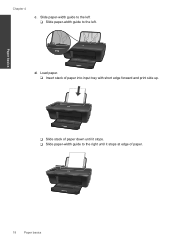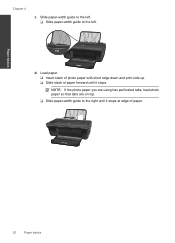HP Deskjet 2050 Support Question
Find answers below for this question about HP Deskjet 2050 - All-in-One Printer - J510.Need a HP Deskjet 2050 manual? We have 2 online manuals for this item!
Question posted by norsedelit on February 25th, 2014
How To Have Your Mac Book Pro And Hp Deskjet 2050 J510 Print On Both Sides Of
page
Current Answers
Related HP Deskjet 2050 Manual Pages
Similar Questions
Error On Hp Deskjet 2050 J510 Series-all Lights Blinking And Not Working At All.
hi,i have a hp deskjet 2050 j510 series, when i plug the printer into the power cord its turning on ...
hi,i have a hp deskjet 2050 j510 series, when i plug the printer into the power cord its turning on ...
(Posted by ahmadfarzad 8 years ago)
Hp Deskjet 2050 J510 Which Side Does Black Ink Go On
(Posted by PhKeb 10 years ago)
Hp Deskjet 2050 J510 Printing Blank Pages When I Select A File
(Posted by mansoAb 10 years ago)
In Hp Deskjet 2050 J510 I Am Getting Blank Print Out ?
I AM GETTING BLANK PRINT OUTS IN HP DESKJET 2050 J510. CONFIGURED PRINTER KINDLY ADVICE THANKS
I AM GETTING BLANK PRINT OUTS IN HP DESKJET 2050 J510. CONFIGURED PRINTER KINDLY ADVICE THANKS
(Posted by irfanraja69 11 years ago)
Hp Deskjet 2050 J510 Printing But Not Scanning.
hp deskjet 2050 all in one printer - j510a printing but not scanning in ubuntu 10.04.3. what could b...
hp deskjet 2050 all in one printer - j510a printing but not scanning in ubuntu 10.04.3. what could b...
(Posted by mugendimax 12 years ago)