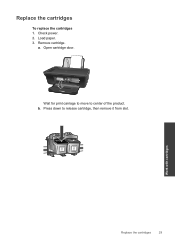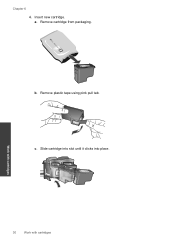HP Deskjet 2050 Support Question
Find answers below for this question about HP Deskjet 2050 - All-in-One Printer - J510.Need a HP Deskjet 2050 manual? We have 2 online manuals for this item!
Question posted by cakikij on November 8th, 2013
Will Hp Deskjet 2050 Work With Refilled Cartridge
The person who posted this question about this HP product did not include a detailed explanation. Please use the "Request More Information" button to the right if more details would help you to answer this question.
Current Answers
Related HP Deskjet 2050 Manual Pages
Similar Questions
Error On Hp Deskjet 2050 J510 Series-all Lights Blinking And Not Working At All.
hi,i have a hp deskjet 2050 j510 series, when i plug the printer into the power cord its turning on ...
hi,i have a hp deskjet 2050 j510 series, when i plug the printer into the power cord its turning on ...
(Posted by ahmadfarzad 8 years ago)
Can I Attach External Ink Tank To My Hp Deskjet 2050 ??
Can I attach external INK TANK to my HP Deskjet 2050 ??
Can I attach external INK TANK to my HP Deskjet 2050 ??
(Posted by Anonymous-136564 9 years ago)
My Hp Deskjet 2050 Printer Cartridge Is Not Moving
(Posted by emazoch 11 years ago)
In Hp Deskjet 2050 J510 I Am Getting Blank Print Out ?
I AM GETTING BLANK PRINT OUTS IN HP DESKJET 2050 J510. CONFIGURED PRINTER KINDLY ADVICE THANKS
I AM GETTING BLANK PRINT OUTS IN HP DESKJET 2050 J510. CONFIGURED PRINTER KINDLY ADVICE THANKS
(Posted by irfanraja69 11 years ago)
Hp Deskjet 2050 All In One J510 Installation Problem
CAN ANYBODY HELP ME TROUBLESHOOTING MY NEW HP DESKJET 2050 ALL-IN-ONE J510 SERIES PRINTER.... I AM T...
CAN ANYBODY HELP ME TROUBLESHOOTING MY NEW HP DESKJET 2050 ALL-IN-ONE J510 SERIES PRINTER.... I AM T...
(Posted by chetanmainkar 12 years ago)