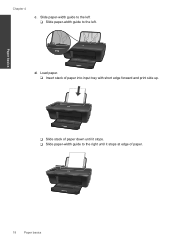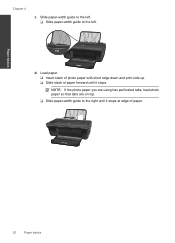HP Deskjet 2050 Support Question
Find answers below for this question about HP Deskjet 2050 - All-in-One Printer - J510.Need a HP Deskjet 2050 manual? We have 2 online manuals for this item!
Question posted by hoffbcraig1 on January 2nd, 2014
Can Hp Deskjet 2050 Driver Print Both Sides
The person who posted this question about this HP product did not include a detailed explanation. Please use the "Request More Information" button to the right if more details would help you to answer this question.
Current Answers
Related HP Deskjet 2050 Manual Pages
Similar Questions
Can I Attach External Ink Tank To My Hp Deskjet 2050 ??
Can I attach external INK TANK to my HP Deskjet 2050 ??
Can I attach external INK TANK to my HP Deskjet 2050 ??
(Posted by Anonymous-136564 9 years ago)
Download Hp Deskjet 2050 Scanner Driver
Download Scanner Drivers
Download Scanner Drivers
(Posted by sarfrazsheikh77 11 years ago)
My Printer Hp Deskjet 2050 Print Scan Copy Is Printing But Not Scaning ???
my printer hp deskjet 2050 print scan copy is printing but not scaning ??? kindly tell me the solut...
my printer hp deskjet 2050 print scan copy is printing but not scaning ??? kindly tell me the solut...
(Posted by saidhashem43 11 years ago)
In Hp Deskjet 2050 J510 I Am Getting Blank Print Out ?
I AM GETTING BLANK PRINT OUTS IN HP DESKJET 2050 J510. CONFIGURED PRINTER KINDLY ADVICE THANKS
I AM GETTING BLANK PRINT OUTS IN HP DESKJET 2050 J510. CONFIGURED PRINTER KINDLY ADVICE THANKS
(Posted by irfanraja69 11 years ago)
Hp Deskjet 2050 J510 Printing But Not Scanning.
hp deskjet 2050 all in one printer - j510a printing but not scanning in ubuntu 10.04.3. what could b...
hp deskjet 2050 all in one printer - j510a printing but not scanning in ubuntu 10.04.3. what could b...
(Posted by mugendimax 12 years ago)