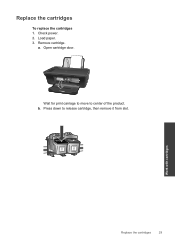HP Deskjet 2050 Support Question
Find answers below for this question about HP Deskjet 2050 - All-in-One Printer - J510.Need a HP Deskjet 2050 manual? We have 2 online manuals for this item!
Question posted by ayele3000 on November 17th, 2012
Hp 2050 Color Cartridge Error After Replace Also It Shows Same Thing Even I Rem
i remove and print with black only it works but the color insert not work and show same ierror
Current Answers
Related HP Deskjet 2050 Manual Pages
Similar Questions
Hp 2050 Wont Print Bottom Line Of Border
(Posted by nikirj 10 years ago)
I Can't Get Hp 2050 To Print Off Of My Laptop
(Posted by kooKw 10 years ago)
Hp 2050 Toolbox Won't Work Win7
(Posted by gaRome 10 years ago)
Hp Officejet J3508 Cartridge Error On Display Panel
new cartridge to replace worn-out cartridge
new cartridge to replace worn-out cartridge
(Posted by starswc 12 years ago)
Hp 3600 Officejet
Cartridge Error
I have replaced with new cartridges(HP 22&HP 702). Message was aligning and few second the paper...
I have replaced with new cartridges(HP 22&HP 702). Message was aligning and few second the paper...
(Posted by Anonymous-31168 12 years ago)