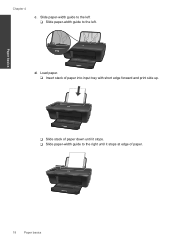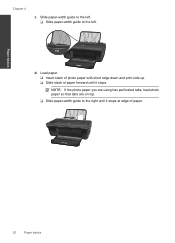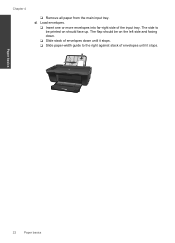HP Deskjet 2050 Support Question
Find answers below for this question about HP Deskjet 2050 - All-in-One Printer - J510.Need a HP Deskjet 2050 manual? We have 2 online manuals for this item!
Question posted by shirleyfahringer on May 14th, 2013
How Can You Print A Mirror Image Or Reverse Image For A T-shirt Transfer?
How can you print a mirror image or reverse image for a t-shirt transfer?
Current Answers
Related HP Deskjet 2050 Manual Pages
Similar Questions
Printing Mirror Images
How do I print Mirror Images on my HP Envy 5530 printer. This is needed for iron on transers. Thanks
How do I print Mirror Images on my HP Envy 5530 printer. This is needed for iron on transers. Thanks
(Posted by franunderwood 9 years ago)
How To Print Mirror Image With Hp Deskjet 2050 J510 Printer
(Posted by Faylpaci 10 years ago)
How To Print Mirror Image On Hp Deskjet 2050
(Posted by nelstamkt2 10 years ago)
How To Print Mirror Image
How do I print mirror image or flip image
How do I print mirror image or flip image
(Posted by dianastan21 10 years ago)
How Can I Print Mirror Image Hp Deskjet 1050
(Posted by Cmap 10 years ago)