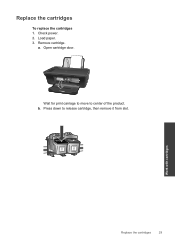HP Deskjet 2050 Support Question
Find answers below for this question about HP Deskjet 2050 - All-in-One Printer - J510.Need a HP Deskjet 2050 manual? We have 2 online manuals for this item!
Question posted by jimmartygrif on March 22nd, 2014
Can't Find The Instructions Given To Align Cartridge On The 2050 Printer Page.
I put in a new HP black cartridge, but instead of printing the alignment page, it printed what I had loaded and was going to print. Now, everytime I go to print something, the instruction window opens telling me to align the cartridge. It says to Click on the Printer Icon on the desktop. Then click "Printer Acions", the click Maintenance tasks, the click Align ink cartridge. When I open the Printer icon, none of these instructions on on the page. I can close the Alignment wiindow when it appears and print, but it is really irritating. this has never happen before and I have had the printer serveral years. How do I get rid of this alignment page? Thnks
Current Answers
Related HP Deskjet 2050 Manual Pages
Similar Questions
Brand New Hp 3050a Won't Print Alignment Page Says Carriage Jam
(Posted by ryasimo 9 years ago)
Hp Deskjet 2050 New 61 Black Will Not Print
(Posted by jlartZjoyeux 10 years ago)
2050 Series Hp Printer Will Work 61 Cartridge
(Posted by compuKelpie 10 years ago)
Installed New Hp Black Ink Cartridge But It Won't Print
(Posted by pedrogeno 11 years ago)
Black And White Prints From Hp Deskjet 2050a Printer
How can I make black and whilte Prints from HP Deskjet 2050A Printer?
How can I make black and whilte Prints from HP Deskjet 2050A Printer?
(Posted by roychhen 11 years ago)