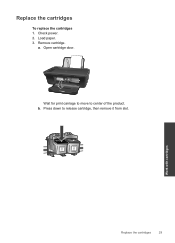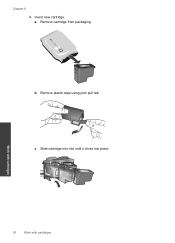HP Deskjet 1050 Support Question
Find answers below for this question about HP Deskjet 1050 - All-in-One Printer - J410.Need a HP Deskjet 1050 manual? We have 2 online manuals for this item!
Question posted by ivobrasco on May 25th, 2012
Deskjet 2050 J501 Series Not Working On Lion 10.7
The person who posted this question about this HP product did not include a detailed explanation. Please use the "Request More Information" button to the right if more details would help you to answer this question.
Current Answers
Related HP Deskjet 1050 Manual Pages
Similar Questions
Error On Hp Deskjet 2050 J510 Series-all Lights Blinking And Not Working At All.
hi,i have a hp deskjet 2050 j510 series, when i plug the printer into the power cord its turning on ...
hi,i have a hp deskjet 2050 j510 series, when i plug the printer into the power cord its turning on ...
(Posted by ahmadfarzad 8 years ago)
How To Instal A Deskjet 2050 J410 Series Without A Cd
(Posted by mesccns 10 years ago)
Will Deskjet 2050 J510 Series Won't Take Refills
(Posted by walsidha 10 years ago)
`can I Use A Ipad With Hp Deskjet 1050 All In One Printer J410 Series
(Posted by dinuwal 10 years ago)
How Do I Get Hp Deskjet 1050 J410 Basic Device Software
(Posted by tayarCHRI 10 years ago)