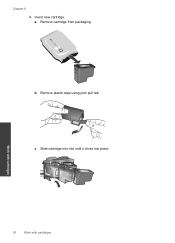HP Deskjet 1050 Support Question
Find answers below for this question about HP Deskjet 1050 - All-in-One Printer - J410.Need a HP Deskjet 1050 manual? We have 2 online manuals for this item!
Question posted by mihaiva on October 4th, 2014
How To Refil A Cartridge And Clean And Use It In Deskjet 1050
The person who posted this question about this HP product did not include a detailed explanation. Please use the "Request More Information" button to the right if more details would help you to answer this question.
Current Answers
Related HP Deskjet 1050 Manual Pages
Similar Questions
How To Remove The Cartridge From Hp Deskjet 1050 To Clean And Wich The
cartridge
cartridge
(Posted by kpecpare 9 years ago)
Does Using A Refilled Cartridges Damage My Hp 1050 Deskjet Printer
(Posted by mjKasa 10 years ago)
How To Align Cartridges On Hp Deskjet 1050 J410 Printer
(Posted by pslemo 10 years ago)
Why Don't Refilled Ink Cartridges Work On Deskjet 1050 L
(Posted by gramGE 10 years ago)
How To Replace Cartridge In Hp Deskjet 1050 Printer
(Posted by LOLIkayc 10 years ago)