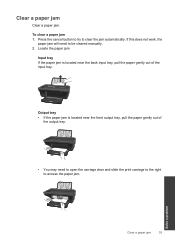HP Deskjet 1050 Support Question
Find answers below for this question about HP Deskjet 1050 - All-in-One Printer - J410.Need a HP Deskjet 1050 manual? We have 2 online manuals for this item!
Question posted by monirhussain11 on July 13th, 2012
Need Free Download
The person who posted this question about this HP product did not include a detailed explanation. Please use the "Request More Information" button to the right if more details would help you to answer this question.
Current Answers
Answer #1: Posted by hzplj9 on July 14th, 2012 9:46 AM
Check this link to obtain the drivers for your operating system.
Related HP Deskjet 1050 Manual Pages
Similar Questions
I Need Help Downloading My Printer To My Really Old Computer
(Posted by jakijune 10 years ago)
What Do I Need To Download In Order To Connect My Hp Deskjet 1050 A All-in-one
j410 series
j410 series
(Posted by sergiofomartafe 10 years ago)
`can I Use A Ipad With Hp Deskjet 1050 All In One Printer J410 Series
(Posted by dinuwal 10 years ago)
Won't Print From Email Need To Download Document Printer Offline Wireless Hp
6500 need to download
6500 need to download
(Posted by cehopmya4 10 years ago)
How Do I Get Hp Deskjet 1050 J410 Basic Device Software
(Posted by tayarCHRI 10 years ago)