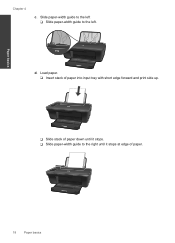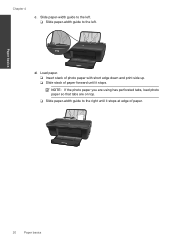HP Deskjet 1050 Support Question
Find answers below for this question about HP Deskjet 1050 - All-in-One Printer - J410.Need a HP Deskjet 1050 manual? We have 2 online manuals for this item!
Question posted by junnso on November 25th, 2013
I Have Installed An Hp Duplex Printer On A Mac But Will Not Print On Both Sides
The person who posted this question about this HP product did not include a detailed explanation. Please use the "Request More Information" button to the right if more details would help you to answer this question.
Current Answers
Related HP Deskjet 1050 Manual Pages
Similar Questions
Step For Install Hp M1005mfp Printer In Winsow 7
(Posted by rajeshrekhariya3690 9 years ago)
How To Install Hp C4700 Printer To My Windows 7 Pc
(Posted by Generchuck 10 years ago)
Installing Hp 1050 Deskjet Printer And Computer Will Not Recognize Printer
(Posted by RoBalkis 10 years ago)
How Do I Install Hp Deskjet 1050 Printer Onto My Laptop
(Posted by zajsmmexog 10 years ago)
How To Install Hp Deskjet 1050 Print Scan Copy On Ubuntu
(Posted by packlak 10 years ago)