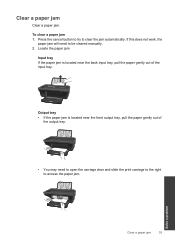HP Deskjet 1050 Support Question
Find answers below for this question about HP Deskjet 1050 - All-in-One Printer - J410.Need a HP Deskjet 1050 manual? We have 2 online manuals for this item!
Question posted by rogede on August 29th, 2013
Hp Deskjet 1050j410 Printer Paper Jams And Wont Go In
The person who posted this question about this HP product did not include a detailed explanation. Please use the "Request More Information" button to the right if more details would help you to answer this question.
Current Answers
Answer #1: Posted by DreadPirateRoberts on October 18th, 2013 8:45 AM
This will walk you through clearing a paper jam
Related HP Deskjet 1050 Manual Pages
Similar Questions
Hp Deskjet 1050j410 Printer Paper Won't Go In
(Posted by pofrank 9 years ago)
How Do I Get My Hp Deskjet 1050 Printer Back Online
(Posted by siddmonta 10 years ago)
Hp Laserjet M1212nf Mfp Paper Jams How
(Posted by flgu 10 years ago)
Is It Possible To Connect My Hp Deskjet 3050a Printer
Is it possible to connect my hp deskjet 3050A printer to my wireless network but I don't have a comp...
Is it possible to connect my hp deskjet 3050A printer to my wireless network but I don't have a comp...
(Posted by johnwoodhead 11 years ago)
How Can I Down Load And Instal Free Hp Deskjet 1050 Printer Driver Soft Ware
(Posted by bashascrmu 11 years ago)