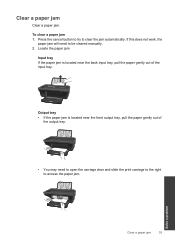HP Deskjet 1050 Support Question
Find answers below for this question about HP Deskjet 1050 - All-in-One Printer - J410.Need a HP Deskjet 1050 manual? We have 2 online manuals for this item!
Question posted by rdlojpir on October 22nd, 2013
Hp Deskjet 1050 J410 Printer Paper Jams And Won't Go In
The person who posted this question about this HP product did not include a detailed explanation. Please use the "Request More Information" button to the right if more details would help you to answer this question.
Current Answers
Answer #1: Posted by DreadPirateRoberts on December 20th, 2013 2:00 PM
This will walk you through clearing a paper jam
Related HP Deskjet 1050 Manual Pages
Similar Questions
How To Print Hp Deskjet 1050 J410 Printer In Photoshop Cs 3
(Posted by erimax25 10 years ago)
How To Align Cartridges On Hp Deskjet 1050 J410 Printer
(Posted by pslemo 10 years ago)
Problems With Printing Paper Jam Paper Will Not Load Hp Deskjet 1050 J410
series
series
(Posted by pooljiffz 10 years ago)
Hp Deskjet 1050 J410 Wont Print Tests Ok?
HP Deskjet 1050 J410 on a Windows Vista machine with the latest drivers installedwont printbut will ...
HP Deskjet 1050 J410 on a Windows Vista machine with the latest drivers installedwont printbut will ...
(Posted by timfarrington 11 years ago)
Sharing Scanner Hp Deskjet 1050 J410
How to sharing scanner hp deskjet 1050 j410. the printer was sharing but scanner always failed and h...
How to sharing scanner hp deskjet 1050 j410. the printer was sharing but scanner always failed and h...
(Posted by eska354 11 years ago)