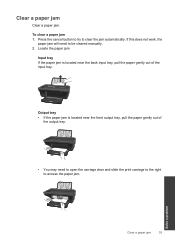HP Deskjet 1050 Support Question
Find answers below for this question about HP Deskjet 1050 - All-in-One Printer - J410.Need a HP Deskjet 1050 manual? We have 2 online manuals for this item!
Question posted by qwibali on August 1st, 2014
How To Fix A Deskjet 1050c Paper Jam
The person who posted this question about this HP product did not include a detailed explanation. Please use the "Request More Information" button to the right if more details would help you to answer this question.
Current Answers
Related HP Deskjet 1050 Manual Pages
Similar Questions
What Is The Cause In Hp Deskjet 1050 Paper Jam
(Posted by getrajeev2013 10 years ago)
How To Fix Officejet 4500 Paper Jam Back Door Wont Open
(Posted by HiFjavalo 10 years ago)
Hp Deskjet 1050 Paper Jam How To Fix
(Posted by Js112 10 years ago)
Printer Says Paper Jammed,
where is the paper flag on printer. no paper jamming printer but keep saying paper jammed
where is the paper flag on printer. no paper jamming printer but keep saying paper jammed
(Posted by shepali123 11 years ago)
How To Solve Paper Jam Problem At Home
there is a paper jam problem in printing
there is a paper jam problem in printing
(Posted by pandeyramshesh 11 years ago)