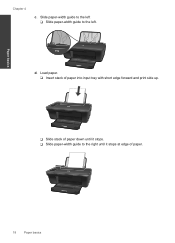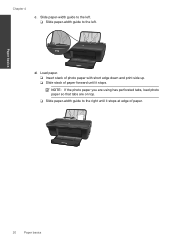HP Deskjet 1050 Support Question
Find answers below for this question about HP Deskjet 1050 - All-in-One Printer - J410.Need a HP Deskjet 1050 manual? We have 2 online manuals for this item!
Question posted by knouswha on August 19th, 2013
Does My Hp Deskjet 1050 J410 Print Two Sided
The person who posted this question about this HP product did not include a detailed explanation. Please use the "Request More Information" button to the right if more details would help you to answer this question.
Current Answers
Related HP Deskjet 1050 Manual Pages
Similar Questions
Hp Deskjet 1050 J410 Printing Not Clear How To Check Ink Cartridges
(Posted by roloopy 10 years ago)
Hp Deskjet 1050 Not Printing
printer appears to start but does not continue - showing NO print jobs in queue
printer appears to start but does not continue - showing NO print jobs in queue
(Posted by Anonymous-105553 11 years ago)
Hp Deskjet 1050 J410 Wont Print Tests Ok?
HP Deskjet 1050 J410 on a Windows Vista machine with the latest drivers installedwont printbut will ...
HP Deskjet 1050 J410 on a Windows Vista machine with the latest drivers installedwont printbut will ...
(Posted by timfarrington 11 years ago)
Sharing Scanner Hp Deskjet 1050 J410
How to sharing scanner hp deskjet 1050 j410. the printer was sharing but scanner always failed and h...
How to sharing scanner hp deskjet 1050 j410. the printer was sharing but scanner always failed and h...
(Posted by eska354 11 years ago)