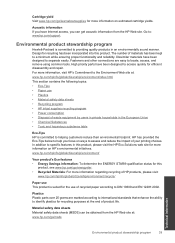HP Deskjet 1000 Support Question
Find answers below for this question about HP Deskjet 1000 - Printer - J110.Need a HP Deskjet 1000 manual? We have 2 online manuals for this item!
Question posted by amiyogo on September 22nd, 2013
How To Save Ink When Printing Hp Desktop 1000 J110 Series
The person who posted this question about this HP product did not include a detailed explanation. Please use the "Request More Information" button to the right if more details would help you to answer this question.
Current Answers
Related HP Deskjet 1000 Manual Pages
Similar Questions
How To Check Estimated Ink Level Hp Deskjet 1000 J110 Series
(Posted by mollysjc 10 years ago)
Which Ink For Hp Deskjet 1000 J110 Series
(Posted by vicMadle 10 years ago)
Hp Deskjet 1000 J110 Series Printer, How To Print On Both Sides Of Paper In
vista business
vista business
(Posted by abyou 10 years ago)
How Do I Refill The Ink On Hp Deskjet 1000 J110 Series
(Posted by Roberdpete 10 years ago)
How To Properly Fill The Ink In A Hp Deskjet 1000 J110 Series Printer...
i have filled ink with the help of injection in the cartridge but it prints nothing when the command...
i have filled ink with the help of injection in the cartridge but it prints nothing when the command...
(Posted by prabhjotarri 12 years ago)