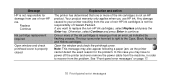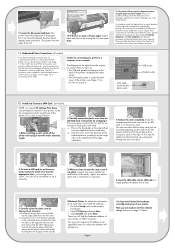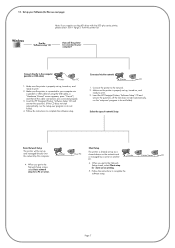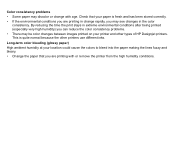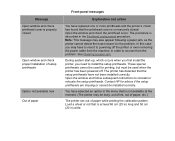HP Designjet 510 Support Question
Find answers below for this question about HP Designjet 510.Need a HP Designjet 510 manual? We have 6 online manuals for this item!
Question posted by ryanwil on August 18th, 2015
Hp Designjet 510 Error
Current Answers
Answer #1: Posted by waelsaidani1 on August 29th, 2015 10:01 AM
Check in the box of the printer the formatter card and install it in the printer.
More info here: http://h20564.www2.hp.com/hpsc/doc/public/display?docId=emr_na-c01917223
Related HP Designjet 510 Manual Pages
Similar Questions
go straight to paper jam
i want hp designjet 510 42" plotter and i want to install new LAN card, so please suggest for compet...