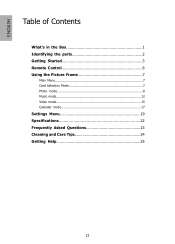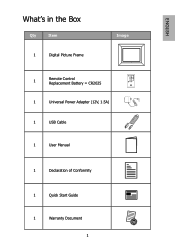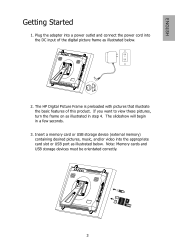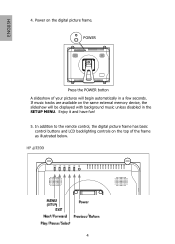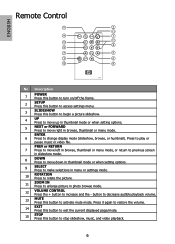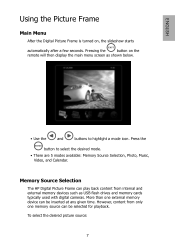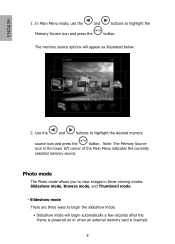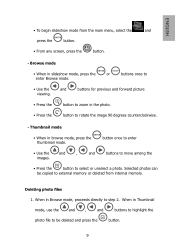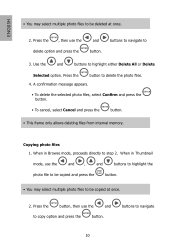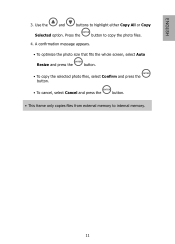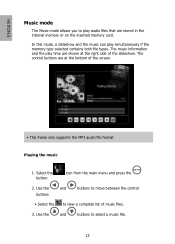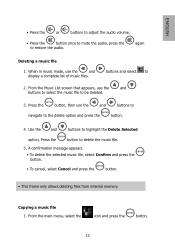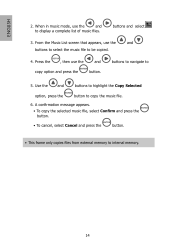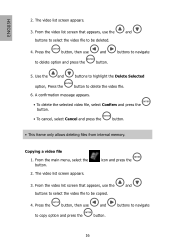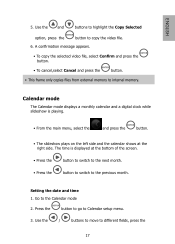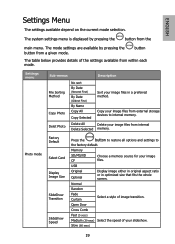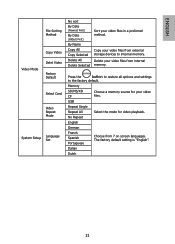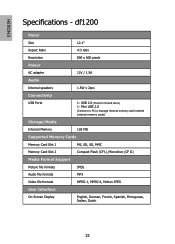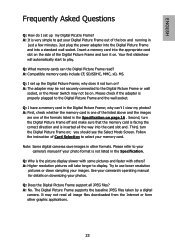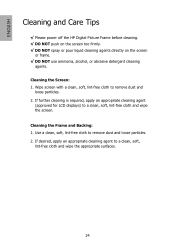HP DF1200A1 Support Question
Find answers below for this question about HP DF1200A1 - Hewlett Packard - 12in Digital Photo Frame.Need a HP DF1200A1 manual? We have 1 online manual for this item!
Question posted by abhalla75 on October 12th, 2012
Lines On Screen
I am getting a thick bangs of line, almost white on top of the screen. The photos are also hazy.
Current Answers
Related HP DF1200A1 Manual Pages
Similar Questions
Troubleshooting Hp 7' Digital Picture Frame
I just purchased frame model df730v1 and I used USB to connect frame to my Mac. Frame has message th...
I just purchased frame model df730v1 and I used USB to connect frame to my Mac. Frame has message th...
(Posted by kckay40 11 years ago)
Hp Digital Frame Will Not Turn On
HP Digital Frame, model # df1200a1-16 will not power on.
HP Digital Frame, model # df1200a1-16 will not power on.
(Posted by rjm713 11 years ago)
Why Does Only 1 Picture Show On My Hp Df730. Df840 Series Digital Picture Frame?
I loaded 20 JPEG photos onto a "jump drive and instert them into the digital picture frame. I then t...
I loaded 20 JPEG photos onto a "jump drive and instert them into the digital picture frame. I then t...
(Posted by rleventry6 12 years ago)
Digital Picture Frame
won't turn on, was working fine now it doesn't
won't turn on, was working fine now it doesn't
(Posted by bettyohbetty 13 years ago)
Photos Are Not Consistently Displayed.
although the power light is on. it is difficult to get the slide show or my photos on a usb to displ...
although the power light is on. it is difficult to get the slide show or my photos on a usb to displ...
(Posted by afrluo 14 years ago)