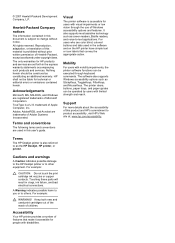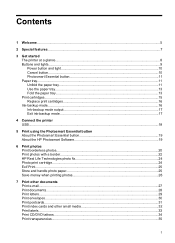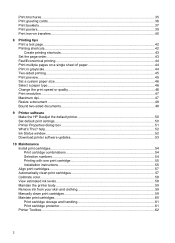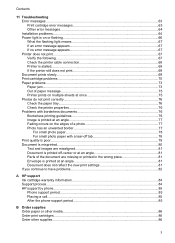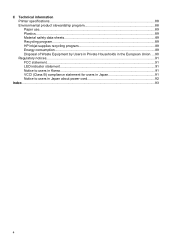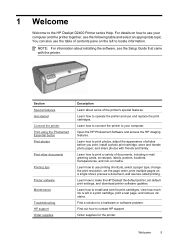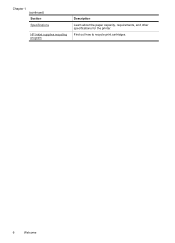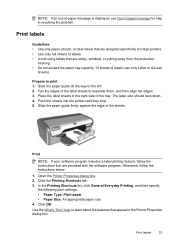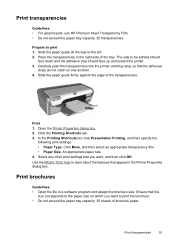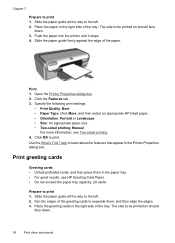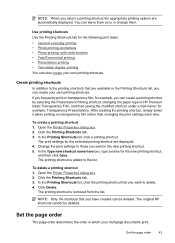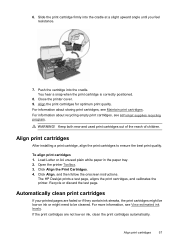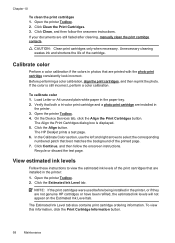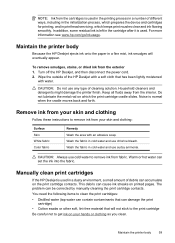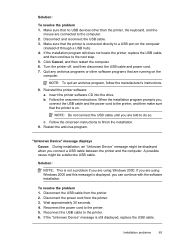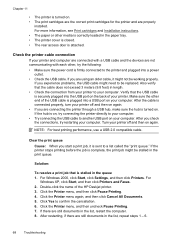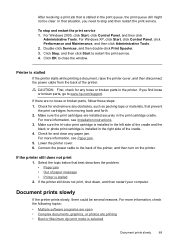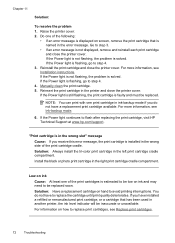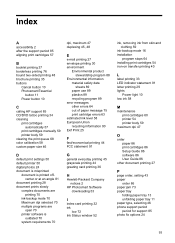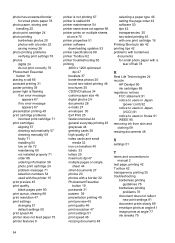HP D2460 Support Question
Find answers below for this question about HP D2460 - Deskjet Color Inkjet Printer.Need a HP D2460 manual? We have 3 online manuals for this item!
Question posted by victorychanambam on November 22nd, 2012
Blinking Of Power
The person who posted this question about this HP product did not include a detailed explanation. Please use the "Request More Information" button to the right if more details would help you to answer this question.
Current Answers
Related HP D2460 Manual Pages
Similar Questions
How To Fix Hp Deskjet D1660 Blinking Power Button
(Posted by f26svach 9 years ago)
Hp Deskjet Color Inkjet Printer Driver
(Posted by kkljeyamurugan1995 11 years ago)
How Can I Download Hp Deskjet D2460 Printer Installer For Free?
(Posted by Anonymous-71362 11 years ago)
Paper Load Halfway And Blinking Continuous
y printer has gone on the blink - literally with switch on printer continually blinking. If I feed a...
y printer has gone on the blink - literally with switch on printer continually blinking. If I feed a...
(Posted by jkce88 11 years ago)
My Printer Has Gone On The Blink - Literally With Switch On Printer Continually
(Posted by jkce88 11 years ago)